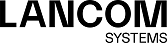Your LANCOM R&S®Unified Firewall stores records of system events, status information, errors and other communication in a log database. Navigate to to view the event logs. The panels display the contents of the logs. In these logs, you can find technical details about the cause of a problem.
The logs are automatically reloaded to get the latest entries by default. You can disable the automatic reload to focus on older entries by clicking the AUTORELOAD ON slider switch. Click Manual Reload to update the item list bar manually. To enable automatic reload again, click the slider switch.
Use the filter options above the tables to reduce the list of results to items that include a certain search string. Toggle the options to specify search criteria in the input fields. The Message and User filters return all results that contain the input string. The remaining filter fields return exact matches only. The available options depend on the log type. With filter options set, the logs are always automatically reloaded.
To filter the contents of a log by a customized time range, click the Time input field. A new window opens where you can either select a predefined time range or enter a custom time range. Click Custom to open a calendar and drop-down list for changing the date and time. Set the date and time as desired. Click Apply to save your changes and to view the filtered log or click Cancel to discard your changes.
To view the complete logs again, click Reset, which deletes all
search criteria, or click the ![]() button on the right side of a selected drop-down list entry or the
button on the right side of a selected drop-down list entry or the ![]() button in the input
fields.
button in the input
fields.
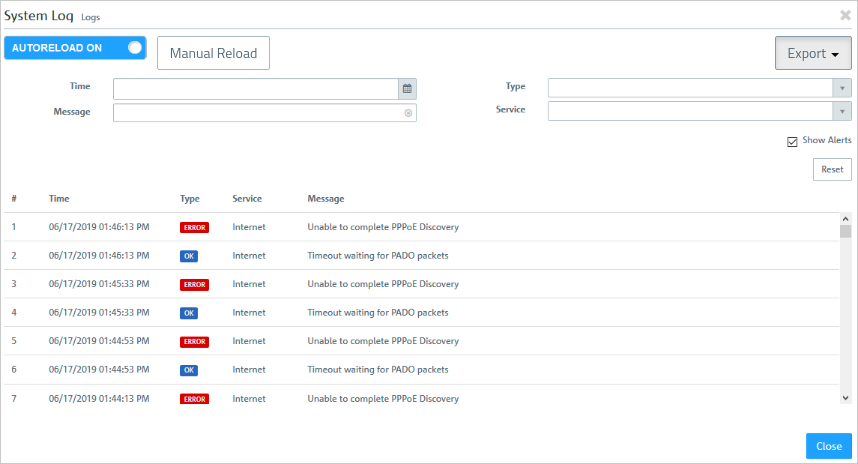
The Close button at the bottom of the log panels allows you to shut the log panels and return to the complete overview of your configured network.
You can find more information regarding the event logs in the following sections.