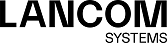The editing window Updates Settings helps you to keep your LANCOM R&S®Unified Firewall up to date at all times. New versions of the LCOS FX operating systems, security updates and new features can be downloaded automatically from the update server and quickly and easily installed on the firewall. The update system has various ways to notify the system administrator of new updates. You can also view the history of imported updates.
Every LCOS FX update has a digital signature to prevent the installation of unauthorized or malicious updates on the firewall. Updates must have a valid signature in order to be displayed and installed.
Navigate to to open an editing window where the available updates, additional information and their status are listed on the Updates tab.
Use the Filter input field to narrow down the results in the table below. As you type your search into the input field, your LANCOM R&S®Unified Firewall will only show those entries that contain the entered characters in the name, type or description. Click on ![]() in the input field to delete the search input and return to the unfiltered list view.
in the input field to delete the search input and return to the unfiltered list view.
The column headers in the list of updates contain the following information:
| Column | Description |
|---|---|
| Name | Displays the names of the available updates. |
| Type |
Displays the type of update.
The update system differentiates between four types of update:
|
| Description | Displays a text box with more information about the update. Click on the text field to expand it and display further information about the update. |
| Reboot | Indicates whether a system has to be restarted after a successful update. |
| Release Date | Shows the date when the update was released. |
| Status |
Distinguishes between new updates and updates that have already been installed.
Important: An update can only be installed once.
|
| Action / Dependency | If all dependencies are met, the action Install is allowed. Otherwise, a list of dependencies is displayed. The listed updates should be installed to fulfill these dependencies. |
You can manually update the list of the latest updates by clicking on Refresh Updates List.
Use the settings on the Settings tab to adjust the following parameters:
| Input box | Description |
|---|---|
| Search for New Updates Automatically | Check this box to automatically refresh the list with the latest updates. |
| Interval |
Select the desired interval for updating the list from the drop-down menu. By default, this option is set to Daily. Possible values:
|
| Update Time |
Enter the date and time of the first automatic refresh of the updates list and the first automatic update. A pop-up window opens with a calendar and input fields for adjusting the date and time. You can enter the date in format MM/DD/YYYY or select a date in the selection window. You can also enter the new time in the format hh:mm:ss.
Important: If you have activated the automatic installation of updates as described below, all subsequent updates will be carried out at the time specified here.
|
| Install Updates Automatically | Use the appropriate radio button to determine which updates are automatically installed on your LANCOM R&S®Unified Firewall. This feature is limited to security updates and recommended hotfixes. By default, this option is set to None, but you can change the settings to one of the other values if required. |
| Update Servers |
The default update server is:
http://www.gateprotect.com/updateserver
You can add any number of update servers. Enter the URL of the update server into the input field and then click on Add. The server is added to the list.
Important: If the URL contains a fully qualified domain name (FQDN), you need to configure the DNS settings. Otherwise, the FQDN cannot be resolved.
You can edit or delete any entry in the list by clicking on the appropriate icon. Please refer to Icons and buttons for further information.
Important: When you edit an update server, a checkmark will appear to the right of the entry. You first have to confirm your change with this checkmark before you can save the update-server settings.
|
Use the settings on the Automatic Recovery tab to adjust the following parameters:
| Input box | Description |
|---|---|
| Automatic Recovery |
Check this box to perform an automatic recovery in case of an error. An error is assumed to have occurred if, following an update to a new firmware version, there is no authentication by an administrator, the LANCOM Management Cloud or the LANCOM R&S®UF Command Center within the time configured for the Timeout. In this case the previous firmware version is automatically restored.
The recovery points can be displayed using the System menu.
Important: A recovery is also possible in a high-availability scenario, although the recovery is limited to the main firewall only. The backup firewall can no longer be operated and must be installed anew.
|
| Timeout | Time limit in minutes after which the automatic recovery may be carried out. |
The History tab shows the chronology of the LANCOM R&S®Unified Firewall updates.
If you change any settings, click Save to store your changes or Reset to discard them. Otherwise, click the Close button to quit the window and return to the overview of your configured network.
Click ![]() Activate in the toolbar at the top of the desktop to apply your configuration changes.
Activate in the toolbar at the top of the desktop to apply your configuration changes.
For information about installing system updates in a high availability configuration, see Updates.