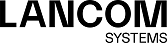This section explains the icons and buttons used on the user interface and throughout this guide.
Hovering over the buttons with your mouse pointer will display pop-up labels for easy identification.
| Icon / button | Description |
|---|---|
|
|
Show or hide the navigation bar. |
|
|
Move objects or select objects or features on the desktop. |
|
|
Create or edit a connection between two desktop objects. |
|
|
Create an Internet object. |
|
|
Create a host. |
|
|
Create a host group. |
| Create a network. | |
|
|
Create an IP pool. |
|
|
Create a VPN host. |
|
|
Create a VPN group. |
| Create a VPN network. | |
|
|
Create a VPN user. |
|
|
Create a VPN user group. |
|
|
Create a user. |
|
|
Create a user group. |
| Create a LANCOM Trusted Access user group. | |
|
|
Reset all manual layout changes on the desktop and restore the default layout. |
|
|
Save the current desktop layout. |
|
|
Restore the last saved desktop layout. Restore a backup. Restore a certificate by importing a new certificate. |
|
|
Adjust the entire network to the desktop size. |
|
|
Highlights a menu item with settings that can be configured in the navigation bar. Highlights a table column containing actions available for a table entry. |
|
|
Detach a desktop object to drag & drop it across the desktop together with its corresponding desktop node. |
|
|
View and edit the settings for a desktop object, list item, or table entry. |
|
|
Create a list item or table entry from a copy of an existing entry. |
|
|
Delete a desktop object or list entry from the system after confirming the security prompt. Permanently revoke a certificate. |
|
|
Delete a customized firewall rule from the system. Remove a firewall rule with a predefined service from the firewall rules table. |
|
|
Import a certificate or blacklist/whitelist from a file. Sign a certificate signing request. |
|
|
Export a certificate or blacklist/whitelist to a file. |
|
|
Import a backup from a file. |
|
|
Export a backup to a file. |
|
|
Create a list item in the object bar. |
|
|
Expand a menu item in the navigation bar to show child items. Expand a web filter category to show its subcategories. Expand a firewall-rule service category to show child services. Expand a statistic or table. |
|
|
Hide a menu item in the navigation bar to show child items. Hide the subcategories of a web filter category. Hide the child services in a firewall-rule service category. Hide a statistic or table. |
|
|
Expand detailed information in the object bar. |
|
|
Reduce information in the object bar. |
|
|
Collapse all menus in the navigation bar. Expand a desktop node to display its associated desktop objects. |
|
|
Expand all menus in the navigation bar. Collapse a desktop node to hide its associated desktop objects. |
|
|
Indicates that a certificate is still valid or moves an untrustworthy proxy CA to the list of trustworthy proxy CAs. |
|
|
Indicates that a certificate has expired. |
|
|
Verify a certificate. |
|
|
Temporary suspension of a certificate or CA. |
|
|
Reactivate a suspended certificate. |
|
|
Renew a certificate with changed validity. |
|
|
Close a pop-up window. |
| View details of a certificate. | |
|
|
Reset filter search criteria to show all results. |
| |
This marks all objects and settings that are managed by the LANCOM Management Cloud (LMC). These can be viewed with the web client, but cannot be edited. Objects managed by the LMC cannot be referenced. This means, for example, that an application filter profile created by the LMC cannot be used in a self-created desktop connection. |