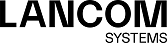Your LANCOM R&S®Unified Firewall works with time-sensitive rules. Furthermore, the system time is particularly important for services such as logging that rely on accurate timestamps. Therefore, it is necessary to set the date and time correctly.
Navigate to to open an editor panel to display and edit the system date and time settings.
The Time Settings configuration dialog allows you to configure the following elements:
| Input field | Description |
|---|---|
| Time Zone | From the drop-down list, select one of the predefined time zones. The time zone is set to (+01:00) Europe - Berlin by default, but you can adjust the settings to one of the other values as necessary. |
| Current Time | Check the current system date (MM/DD/YYYY) and time (hh:mm:ss) of the LANCOM R&S®Unified Firewall. |
| Date & Time |
Optional: Click the input field to set a new system date or time manually. A pop-up window with a calender
and input fields for changing the date and time opens. You can enter a date in the MM/DD/YYYY format or
choose a date from the calendar.. You can also set a new time by entering the time in the hh:mm:ss
format.
Important: To set the system time manually, NTP has to be disabled (in other words, the NTP Client check box must be cleared). Otherwise,
the time will be reset automatically as soon as the system sends the next NTP request.
|
| NTP Client | Optional: Select the check box to use remote network time protocol servers to set the system date and time automatically. |
| NTP Servers |
Optional and only available if the NTP Client check box is selected: You can either use the predefined NTP servers or add your own NTP servers to the
list.
The standard NTP servers are: de.pool.ntp.org and europe.pool.ntp.org.
You can add as many NTP servers as you like. Enter the IP address or the fully qualified domain name of an
NTP server in the input field. Then, click Add to add the NTP server to the list.
You can edit or delete individual entries in the list by clicking the corresponding button next to an entry.
For more information, see Icons and buttons.
Important: If you edit an NTP server, a check mark appears on the right of the entry. You have to
click the check mark before being able to save the settings of the NTP server.
Important: If more than one NTP server is configured, the LANCOM R&S®Unified Firewall automatically synchronizes the system clock with the server
that transmits the best time signal.
|
| Serve as local NTP server | Optional and only available if the NTP Client check box is selected: Select this check box if you want to make the system time of the LANCOM R&S®Unified Firewall available in the internal network. The LANCOM R&S®Unified Firewall then acts as an internal, local NTP server. |
If you modify the settings, click Save to save your changes or Reset to discard them. Otherwise, click Close to close the editor panel.
Click ![]() Activate in the toolbar at the top of the desktop to apply your configuration changes.
Activate in the toolbar at the top of the desktop to apply your configuration changes.