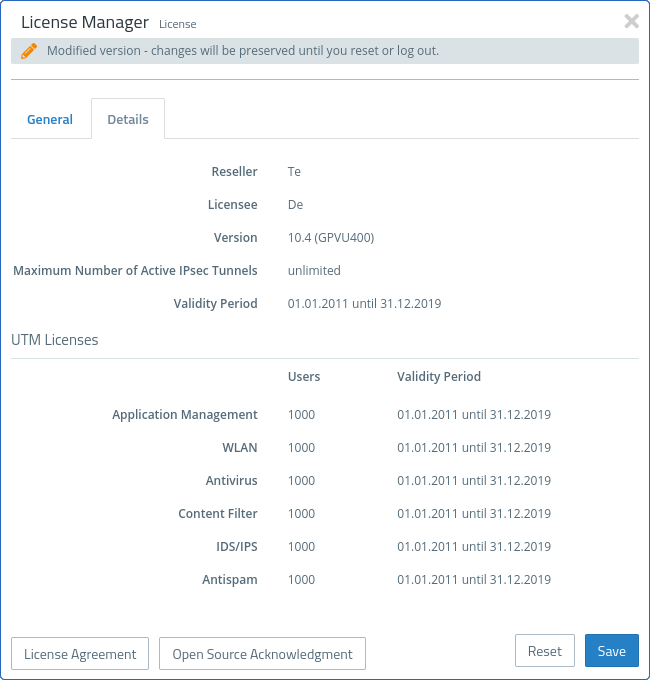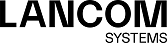The features provided by your LANCOM R&S®Unified Firewall software depend on the license you have purchased from your supplier.
The following features can be individually licensed with the purchased license file:
- Anti-spam (UTM license)
- Anti-virus (UTM license)
- Application filter
- Content filter
- IDS/IPS (UTM license)
- Wireless LAN
Navigate to to open the License Manager, which you can use to view the validity period of your LANCOM R&S®Unified Firewall license and additional feature licenses, or upload new licenses.
After being started for the first time, or following a re-installation, the LANCOM R&S®Unified Firewall runs for 30 days as a demo version. You cannot perform a backup during the trial period. At the end of the trial period, the firewall will retain your configuration. The UTM features will be disabled and you can no longer save any changes.
The system checks the expiry dates of licenses in the license file at regular intervals. If a license expires or a trial period ends, all licensable features will be disabled until you upload a new license with the web client. After the license expires, web and mail traffic is blocked or forwarded by the LANCOM R&S®Unified Firewall without being filtered. In the first case, you will immediately see that you need to download a new license if your current license data has expired. If you operate the system in an unsecured mode after the license expires, you will only be notified on the LANCOM R&S®Unified Firewall user interface. You can configure this in the License Manager:

After a feature license expires, the corresponding feature will be disabled. The settings dialog for this feature can still be opened. The dialog will indicate that the license has expired. If you try to make changes, an error message appears.
The license information in the information panel of the web client appears in red as soon as the license expiry period is less than 30 days.
For an unlicensed LANCOM R&S®Unified Firewall, a temporary serial number is displayed in the information panel. This will be replaced by a valid license number after a license is purchased.
If the LANCOM R&S®Unified Firewall is installed on a virtual machine, the UUID of the virtual machine is displayed in the information panel.
Under License Upload you can upload a new license for your LANCOM R&S®Unified Firewall software. Please proceed as follows to do this:
- Next to the Select File input field, click on License File. The search function for the local data medium opens.
-
Select a license file in GPLF or LIC format.
Important: The new license must correspond to the version number of the LANCOM R&S®Unified Firewall software and hardware.
- Click on Open. The search function for the local data medium closes.
- To upload the license file, click Save. The license is uploaded. If the upload was successful, all licenses and related information will automatically be transferred to your LANCOM R&S®Unified Firewall and a success message is displayed.
- Confirm that you want to log out by clicking OK. You will be logged out. The login page of the firewall opens.
- Enter your login credentials.
- Click on Login. The web client appears.
The Details tab shows you more detailed license information about your LANCOM R&S®Unified Firewall software, e.g. information about the UTM licenses. You can also see the maximum number of simultaneous VPN tunnels. If this number is reached, connection attempts of further IPsec clients or remote stations will be rejected.