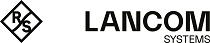LANCOM Wireless ePaper Displays provide a variety of options for displaying information. You can automatically and remotely update the calendar schedule for your conference rooms, you can create dynamic notices and direction signs, or you can control the price labels of goods on your shelves from a central location in real time. The wide range of different settings allows you to set up your very own customized use case.
The settings for operating Wireless ePaper Displays are to be found in LANconfig under . Under IP/Hostname you enter the IP address and the port of the Wireless ePaper Server. The recommended port number is 8001.
You invoke the Wireless ePaper management in LANconfig under .
Centralized management of your Wireless ePaper infrastructure
As of LCOS 10.32, LANCOM access points with Wireless ePaper support a new protocol that ensures efficient and reliable communications between the Wireless ePaper server and access points. Thanks to the support of this new protocol, your LANCOM Wireless ePaper Displays can now be managed remotely from the Wireless ePaper Server at your data center and controlled via VPN. The new protocol will be used if both ends support the protocol and it is enabled on the Wireless ePaper server.
From LCOS 10.40 the LANCOM access points with Wireless ePaper support optionally use an extension of the TCP protocol that allows the establishment of TLS-encrypted connections (from Wireless ePaper access points, or routers with a USB interface and a Wireless ePaper USB stick) to the Wireless ePaper Server. To use this extension, both the Wireless ePaper Server and the Wireless ePaper device (access point or router with Wireless ePaper USB) have to be configured accordingly.
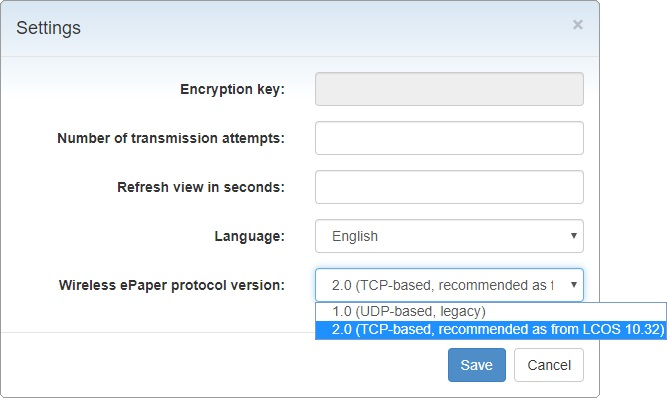
- None – there is no connection to a controller/server
- ThinAP1.0/UDP – protocol version 1.0 (UDP-based, legacy)
- ThinAP2.0/TCP – protocol version 2.0 (TCP-based, from LCOS 10.32)
Activating a TCP-based protocol on the Wireless ePaper Server
The Wireless ePaper Server supports "protocol version 2.0" as of version 1.91 and the TLS encryption based on it as of version 1.101. If you already use a supported Wireless ePaper Server and yet only "protocol version 1.0" or, from version 1.101 only "protocol version 2.0" is displayed here, the protocol was probably not yet enabled in the settings for the Wireless ePaper server. In this case you first have to activate the protocol version.
Follow these steps to activate "protocol version 2.0 (ThinAP2.0/TCP)":
- Check the following prerequisites:
- LANCOM Wireless ePaper Server version 1.91 or higher is installed
- cURL is installed
- Open the command line on your operating system and enter the following command: curl -X PUT http://<server‑ip>:8001/service/configuration/lancomUseTcpThinMode?value=true
- Restart the Wireless ePaper Server.
- Then enter the following command to verify that the feature was successfully enabled: curl -X GET http://<server‑ip>:8001/service/configuration/lancomUseTcpThinMode
If activation was successful the output is as follows:
<?xml version="1.0" encoding="UTF-8" standalone="yes"?> <Configuration key="lancomUseTcpThinMode" type="BOOLEAN" defaultValue="false" value="true"/>
Follow these steps to activate "protocol version 2.0 (ThinAP2.0/TLS)":
- Check the following prerequisites:
- LANCOM Wireless ePaper Server version 1,101 or higher is installed
- cURL is installed
- "Protocol version 2.0 (ThinAP2.0/TCP)" is activated
- The Wireless ePaper Server address is configured in the Wireless ePaper supporting device. Note: The LANCOM Wireless ePaper Server must accept the connection or the Wireless ePaper supporting device must establish the connection, therefore the device must also be configured.
- Open the command line on your operating system and enter the following command: curl -X PUT http://<server‑ip>:8001/service/configuration/accessPointUseThinMode?value=true curl -X PUT http://<server‑ip>:8001/service/configuration/lancomUseTcpThinOutboundMode?value=true curl -X PUT http://<server‑ip>:8001/service/configuration/accessPointThinUseOutboundMode?value=true
- Restart the Wireless ePaper Server.
- Then, as with the TCP protocol check, enter all three parameters with "GET" as the command to check whether the activation was successful. The output must be "value="true""
To deactivate the function on the command line, enter the commands with the parameter "value=false" instead of the parameter "value=true". The command would look like this:
curl -X PUT http://<server‑ip>:8001/service/configuration/lancomUseTcpThinMode?value=false