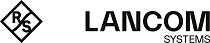-
Set up a connection between the network object (see Creating a Network Object) and the
Internet object (see Creating an Internet Object) that you have just created:
-
Click the
 button in the
toolbar at the top of the desktop. The desktop objects which can be selected for this connection and possible
connections between them are highlighted and marked by dotted circles and lines.
button in the
toolbar at the top of the desktop. The desktop objects which can be selected for this connection and possible
connections between them are highlighted and marked by dotted circles and lines.
- Select the network object as the source object of the connection by clicking the corresponding desktop object.
- Select the Internet object as the target object of the connection by clicking the corresponding desktop object.
 button in the circular menu of the source object on the desktop and then select the target object.
button in the circular menu of the source object on the desktop and then select the target object.
-
Click the
-
Set up a firewall rule with HTTP and/or HTTPS, depending on your needs:
-
The services that you can apply firewall rules to are displayed in the service selection list bar on the right
side of the browser window. This list is divided into categories that combines similar services.
Into the Filter input field, enter HTTP or
HTTPS. As you type in the input field, the web client reduces the list to show only those
services and service groups that contain the characters you are typing.
To add HTTP and HTTPS
from the Internet category, click
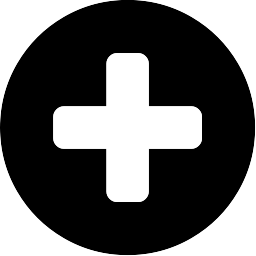 .
The selected services are removed from the service selection list bar and are displayed in the table in the
Rules tab.
.
The selected services are removed from the service selection list bar and are displayed in the table in the
Rules tab.
- Click Create.
- The Connection dialog closes. The new desktop connection is added to the list of available desktop connections in the item list bar.
-
The services that you can apply firewall rules to are displayed in the service selection list bar on the right
side of the browser window. This list is divided into categories that combines similar services.
Into the Filter input field, enter HTTP or
HTTPS. As you type in the input field, the web client reduces the list to show only those
services and service groups that contain the characters you are typing.
To add HTTP and HTTPS
from the Internet category, click
LANCOM Systems GmbH | A Rohde & Schwarz Company | Adenauerstr. 20/B2 | 52146 Wuerselen | Germany | E‑Mail info@lancom.de