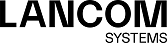Navigate to to manage your shaping configurations. A shaping configuration is used to specify the necessary framework parameters and individual shaping rules for inbound and outbound data traffic on a WAN interface or for the traffic in an IPsec tunnel. The shaping rules define how traffic belonging to the different traffic groups should be prioritized for the specified interface or tunnel and the respective direction.
Traffic that does not match any of the inbound rules has the lowest priority, and bandwidth is not guaranteed. The sum of the guaranteed bandwidths of all rules in any transmission direction must not exceed the maximum interface bandwidth for this transmission direction. The same applies to the maximum bandwidth specified in a rule.
In the Shaping Configuration editing window you can modify the following parameters:
| Input box | Description |
|---|---|
| I/0 |
A slider button indicates whether this shaping configuration is currently enabled (I) or disabled (0). Click on the slider button to change this.
Note: There can be only one active shaping configuration per interface or tunnel.
|
| Interface | Choose an interface. |
| Maximum Download Bandwidth |
Enter the maximum download bandwidth for the selected interface. This information is required to correctly apply the rules for inbound traffic.
Note: The currently valid unit/size (Gbps, Mbps, Kbps) for the entry is displayed on the right-hand side of the bandwidth input box. Clicking on the current size setting opens a menu to adjust it. Also, tapping on "g", "m" or "k" in the input box sets the size to giga, mega or kilo.
|
| Maximum Upload Bandwidth |
Enter the maximum upload bandwidth for the selected interface. This information is required to correctly apply the rules for outbound traffic.
Note: The currently valid unit/size (Gbps, Mbps, Kbps) for the entry is displayed on the right-hand side of the bandwidth input box. Clicking on the current size setting opens a menu to adjust it. Also, tapping on "g", "m" or "k" in the input box sets the size to giga, mega or kilo.
|
| Inbound Rules – Define the rule set for inbound data traffic here. A single rule assigns a priority and bandwidth quota to the data traffic of the selected traffic group. This consists of the bandwidth guaranteed to a traffic group, and the maximum permitted bandwidth. | |
| Traffic Group | Select the traffic group that this rule should apply to. |
| Priority |
A small number (1) corresponds to a high priority, a high number (7) to a low priority.
Note: Multiple rules can have the same priority. In this case, the sharing of the transmission capacity is "fair".
|
| Guaranteed Bandwidth |
Guaranteed bandwidth for this traffic group.
Note: The currently valid unit/size (Gbps, Mbps, Kbps) for the entry is displayed on the right-hand side of the bandwidth input box. Clicking on the current size setting opens a menu to adjust it. Also, tapping on "g", "m" or "k" in the input box sets the size to giga, mega or kilo.
|
| Maximum Bandwidth |
Maximum bandwidth for this traffic group.
Note: The currently valid unit/size (Gbps, Mbps, Kbps) for the entry is displayed on the right-hand side of the bandwidth input box. Clicking on the current size setting opens a menu to adjust it. Also, tapping on "g", "m" or "k" in the input box sets the size to giga, mega or kilo.
|
| Outbound Rules – Define the rule set for outbound data traffic here | |
| Traffic Group | Select the traffic group that this rule should apply to. |
| Priority |
A small number (1) corresponds to a high priority, a high number (7) to a low priority. Only one shaping configuration can be active per interface at any time. Traffic that does not match any of the outbound rules has the lowest priority, and bandwidth is not guaranteed. The sum of the guaranteed bandwidths of all rules in any transmission direction must not exceed the maximum interface bandwidth for this transmission direction. The same applies to the maximum bandwidth specified in a rule.
Note: Multiple rules can have the same priority. In this case, the sharing of the transmission capacity is "fair".
|
| Guaranteed Bandwidth |
Guaranteed bandwidth for this traffic group.
Note: The currently valid unit/size (Gbps, Mbps, Kbps) for the entry is displayed on the right-hand side of the bandwidth input box. Clicking on the current size setting opens a menu to adjust it. Also, tapping on "g", "m" or "k" in the input box sets the size to giga, mega or kilo.
|
| Maximum Bandwidth |
Maximum bandwidth for this traffic group.
Note: The currently valid unit/size (Gbps, Mbps, Kbps) for the entry is displayed on the right-hand side of the bandwidth input box. Clicking on the current size setting opens a menu to adjust it. Also, tapping on "g", "m" or "k" in the input box sets the size to giga, mega or kilo.
|
If you change any settings, click Save to store your changes or Reset to discard them. Then click Close to quit the editing window.