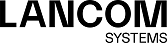Use the settings to configure custom bridge interfaces.
Under , you can add a new or edit an existing bridge interface.
The Bridge Interface panel displays the following information and allows you to configure the following elements:
| Input field | Description |
|---|---|
| I/0 | A slider switch indicates whether the bridge interface is active (I) or inactive (0). Click the slider switch to change the status of the bridge interface. New bridge interfaces are activated by default. |
| Name | Displays the name of the bridge interface. The name is generated automatically. Bridges are numbered in the order they are created, starting with br0. |
| Hardware Address | Displays the hardware address of the bridge interface. |
| Used by | Displays the network components (e. g. connections, other interfaces, etc.) that use the bridge interface. |
| Ports |
Add the ports that the interface will bridge by clicking the input field. You can select any number of VLAN
interfaces or other bridge interfaces.
To delete an element from the input field, click Important: Bridges cannot be created using interfaces which are already used in another
bridge.
|
| MTU | Set the maximum size of each packet (in bytes). The maximum transmission unit can be any integer from 64 to 16384. |
| Spanning Tree Protocol | Optional: Select this check box to enable the Spanning Tree Protocol. It is disabled by default. |
| Priority | Only available if Spanning Tree Protocol is enabled: Set the bridge priority. Enter a multiple of 4096 in the range of 4096 to 61440. |
| Hello Interval | Only available if Spanning Tree Protocol is enabled: Set the hello interval (in seconds). Enter any integer from 1 to 10. |
| Ports | This table displays the ports selected in the bridge interface. If Spanning Tree Protocol is enabled, the buttons on the right of each entry allow you to configure the Priority and the Cost for the respective port, and to remove the port from the bridge interface. |
The buttons at the bottom right of the editor panel depend on whether you add a bridge interface or edit an existing one. For a newly configured bridge interface, click Create to add it to the list of available bridge interfaces or Cancel to discard your changes. To edit an existing bridge interface, click Save to store the reconfigured bridge or Reset to discard your changes. You can click Close to shut the editor panel as long as no changes have been made on it.
Click ![]() Activate in the toolbar at the top of the desktop to apply your configuration changes.
Activate in the toolbar at the top of the desktop to apply your configuration changes.