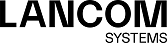The Webclient Settings allow you to configure external web access to your LANCOM R&S®Unified Firewall from the Internet.
Navigate to to open an editor panel to display and edit the webclient settings.
The Webclient Settings panel allows you to configure the following elements:
| Input field | Description |
|---|---|
| Port | Set the listening port by entering the port number. The default setting is port 3438. |
| Webclient Certificate |
Select a webclient certificate that is used to verify the SSL connection.
Important: If you do not select a webclient certifcate, an auto-generated, self-signed system
certificate is used. The system certificate is not part of the certificate management. To avoid certificate
warnings from your browser when connecting to the webclient, select a certificate that was signed by a CA
trusted by your browser.
|
| Access Restrictions |
This table displays user-defined IP addresses or IP networks to allow access for these addresses only
(whitelist mode).
Enter a Title and Source. Click Add to add the IP address to the list.
The following entries are read-only, but can be activated or deactivated.
Important: The webclient access is the main access type to the server. You have to select at least
one entry in the list of IP addresses.
|
If you modify the settings, click Save to store your changes or Reset to discard them. Otherwise, click Close to shut the editor panel.
Click ![]() Activate in the toolbar at the top of the desktop to apply your configuration changes.
Activate in the toolbar at the top of the desktop to apply your configuration changes.