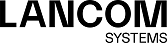The IP Range settings allow you to configure the following elements:
| Input field | Description |
|---|---|
| Name | Specify a name for the IP range object. |
| Description | Optional: Enter additional information on the IP range object for internal use. |
| Tags | Optional: From the drop-down list, select the desktop tags that you want to assign to the IP range object. For more information, see Desktop Tags. |
| Color | Select the color to be used for this object on the desktop. |
| Allow login | Select this check box to allow the user to log in to your LANCOM R&S®Unified Firewall using the IP range of this object. This allows your LANCOM R&S®Unified Firewall to apply user-specific firewall rules to the user currently logged in. |
| Interface | Select an interface to assign it to the IP range object. Select any if you do not want to assign this object to a certain interface. This way, all interfaces will accept packets from the IP range of this object. |
| Start IP | Specify the start IP address of the IP range. |
| End IP | Specify the end IP address of the IP range. |
If you want to use the IP address range of the DHCP server of the selected interface, click the Use DHCP IP range button at the bottom left of the editor panel.
The buttons at the bottom right of the editor panel depend on whether you add a new IP range object or edit an existing object. For a newly configured object, click Create to add the object to the list of available IP range objects or Cancel to discard your changes. To edit an existing object, click Save to store the reconfigured object or Reset to discard your changes. You can click Close to shut the editor panel as long as no changes have been made on it.
Click ![]() Activate in the toolbar at the top of the desktop to apply your configuration changes.
Activate in the toolbar at the top of the desktop to apply your configuration changes.