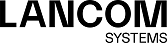The Host configuration dialog allows you to configure the following elements:
| Input field | Description |
|---|---|
| Name | Specify a name for the host object. |
| Description | Optional: Enter more information on how to use the host object internally. |
| Tags | Optional: From the drop-down list, select the desktop tags that you want to assign to the host object. For more information, see Desktop Tags. |
| Color | Select the color to be used for this object on the desktop. |
| Allow login | Select this check box to allow users to log in to your LANCOM R&S®Unified Firewall using the IP address range of this host object. This allows your LANCOM R&S®Unified Firewall to apply user-specific firewall rules to the user currently logged on. |
| Icon | Select an icon to represent the host on the desktop. |
| Interface | Select an interface that the host is connected to. |
| Host | Enter the IP address of the host object. |
| Exempt From IDS/IPS Scanning |
Excludes this host object from IDS/IPS scanning.
Note: An object can also already be implicitly excluded from the check. This is the case if it is
located in a network area that has already been explicitly excluded from the check by a parent object. In
this case, a corresponding note appears below the checkbox, which also lists the names of the objects from
which the setting was "inherited".
|
| Exempt From Anti Virus Scanning |
Excludes this host object from anti virus scanning.
Note: An object can also already be implicitly excluded from the check. This is the case if it is
located in a network area that has already been explicitly excluded from the check by a parent object. In
this case, a corresponding note appears below the checkbox, which also lists the names of the objects from
which the setting was "inherited".
|
The buttons at the bottom right of the editor panel depend on whether you add a new host object or edit an existing object. For a newly configured object, click Create to add the object to the list of available host objects or Cancel to discard your changes. To edit an existing object, click Save to store the reconfigured object or Reset to discard your changes. You can click Close to shut the editor panel as long as no changes have been made on it.
Click ![]() Activate in the toolbar at the top of the desktop to apply your configuration changes.
Activate in the toolbar at the top of the desktop to apply your configuration changes.