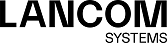In the BGP Status window you can view the BGP status in three tables.
Navigate to to open a window displaying these tables.
The upper "neighbor" table contains information about the neighbors configured on the firewall:
| Column | Description |
|---|---|
| State |
Status of the BGP session, can take the following values:
|
| Neighbor IP | Displays the neighbor IP. |
| Remote AS | Displays the AS of the neighbor. |
| Accepted Prefix Counter | Displays the number of accepted prefixes. |
| Sent Prefix Counter | Displays the number of prefixes sent. |
| Uptime | Displays the runtime of the BGP session. |
| Connections Dropped | Displays the number of dropped connections. |
| Connections Established | Displays the number of connections established. |
| Opens Send | Displays the number of openings sent. |
| Opens Received | Displays the number of openings received. |
| Last Update | Displays the timestamp of the last update. |
The bottom two tables are displayed when a row in the neighbor table is clicked. The tables show the routes received from or sent to the neighbor.
| Column | Description |
|---|---|
| Network | The network of the selected BGP neighbor for received routes. |
| Path | The neighbor AS of the selected BGP neighbor for received routes. |
| Next Hop | The next IP address of the selected BGP neighbor for advertised routes. |
| Column | Description |
|---|---|
| Network | The network of the selected BGP neighbor for advertised routes. |
| Path | The neighbor AS of the selected BGP neighbor for advertised routes. |
| Next Hop | The next IP address of the selected BGP neighbor for advertised routes. |
Click Reload to refresh the connections list in the table.
The Close button at the bottom of the editor panel allows you to shut the panel.