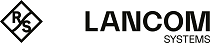The following section describes how you adjust the default values for the User templates to meet your needs. The device uses the values set here as defaults when creating new users in Smart Ticket and when users login after confirming the terms and conditions. If you have so opted to send the login credentials via e-mail/SMS or you have activated the login after confirming the terms and conditions, each new user account is equipped with the permissions and constraints as defined by the user template.
- Start LANconfig and open the configuration dialog for the device.
-
Change the view to Public Spot > Wizard.
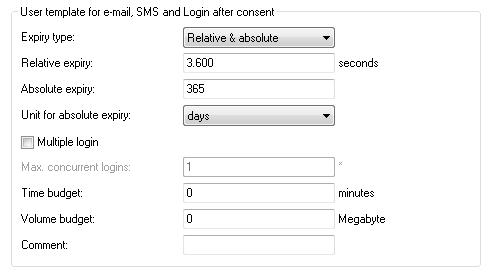
-
Complete the input fields in the section User template according to your preferences:
- Expiry type
- Using this entry you define how an automatically created Public Spot user account expires. You can specify whether the validity period of a user account is absolute (e.g. expires on a set date) and/or relative (elapsed time since the first successful login). If you select both values, the expiry time depends on which case occurs first.
- Relative expiry
- Using this entry you define the relative expiry time of an automatically created user account (in seconds). The Expiry-type that you chose must include relative in order for this setting to work. The validity of the account terminates after the time period specified in this field from the time of the first successful login of the user.
- Absolute expiry
- Using this entry you define the absolute expiry time of an automatically created user account (in days). The Expiry type that you chose must include absolute in order for this setting to work. The validity of the account terminates at the time specified in this field, calculated from the day of the creation of the account.
- Unit for absolute expiry
- To configure shorter expiry times, use the drop-down menu to select the unit for absolute expiry. Adjust the value for the absolute expiry if necessary.
- Multiple login
- This entry allows you to generally allow or prohibit users with an automatically created account to login to the Public Spot using the same credentials with multiple devices at the same time. The number of devices that can be logged on simultaneously is specified using the input field Max. concurrent logins.
- Maximum number
- Using this entry you set the maximum number of devices which can concurrently login to an automatically created account. The value 0 stands for "unlimited". In order for this setting to work, the parameter Multiple login must be enabled.
- Time budget
- Using this entry you define the time budget which automatically created users are assigned. The value 0 deactivates the function.
- Volume budget
- Using this entry you define the volume budget which automatically created users are assigned. The value 0 deactivates the function.
- Comment
- Using this entry you specify a comment or informational text which the RADIUS server adds to an automatically created user account.
- Optional: If necessary, change the User name pattern and the Password length. In the authentication modes mentioned above, the device uses the relevant New user wizard default values to automatically generate a user name and a password.
- You can write the configuration back to the device.