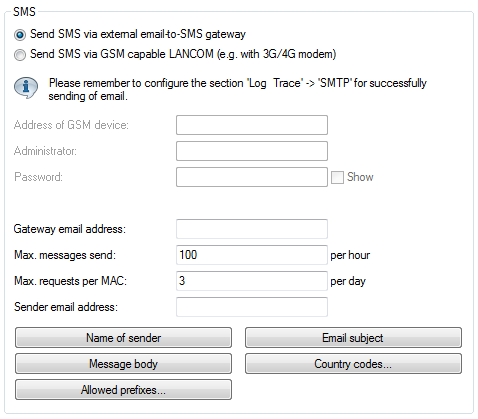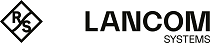The settings for transmitting the login credentials as an SMS text message to the phone number specified by the user are adjusted in the dialog . The choices available to you vary according to the device type:
- The credentials are sent as an SMS text message via the 3G/4G WWAN module in this device.
- The credentials are sent as an SMS text message via the 3G/4G WWAN module in another device.
- The access credentials are sent as an e-mail to an external E-Mail2SMS gateway, which then converts the e-mail to SMS.
Note: LCOS checks the entered phone number for invalid characters. Only numbers between 0 and 9 are allowed. The user must enter 5 to 15 numbers (excluding the country code).
The following steps show you how to correctly configure the different variants of SMS authentication.
Important: In order to send login data as a text message via a 3G/4G WWAN-capable device, the internal SMS module of this device must be set up under , see Basic configuration of the SMS module.
Important: SMS transmission is suitable for installations with a maximum throughput of 10 SMS per minute.
Important: In order to successfully send access credentials as an e-mail, you must set up a valid SMTP account under and .
In addition, you can specify individual text blocks used by the device to send the login credentials; see Customizing text message content. By default, the device inserts predefined text modules; for an overview of these see Standard texts for e-mail sender, subject line and body.