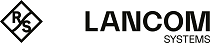Under you can manually adjust the settings for the LANCOM myVPN app.
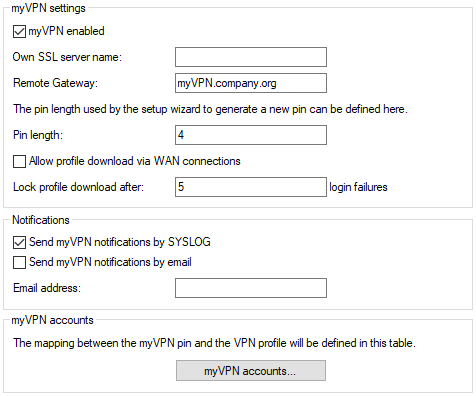
Check the myVPN enabled box to allow the LANCOM myVPN app to load a VPN profile.
Enter the device name here if a trustworthy SSL certificate is installed on this device. This ensures that the iOS device does not issue a warning about an untrusted certificate when the profile is retrieved.
Use the field Remote gateway to enter the WAN address of the router or its name as resolved by public DNS servers. If not found automatically, enter the remote gateway into the LANCOM myVPN app.
Specify the PIN length to be used by the setup wizard for generating new PINs (default: 4).
You can allow or prevent the profile download via WAN connections.
You can limit the number of login failures accepted by the myVPN app in the field Lock profile download after.
Activate the option Send myVPN notifications by SYSLOG to send messages about the myVPN app to SYSLOG.
Activate the option Send myVPN notifications by e-mail to send messages about the myVPN app to a specified e-mail address.
These messages include:
- Successful profile retrieval
- Disabled login for LANCOM myVPN due to too many failed attempts
- Re-enabling of the login (irrespective of whether this is done manually or if the specified time period has expired)
Specify the E‑mail address to which messages about the LANCOM myVPN app are to be sent.
The item myVPN accounts is used to assign the myVPN PIN to the VPN profiles.
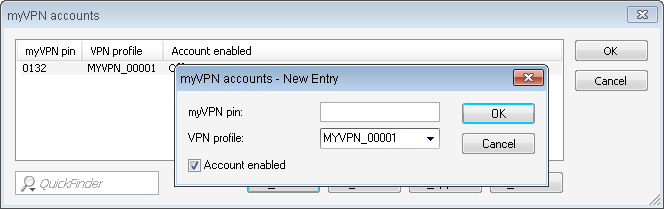
Here you determine which VPN profile is to supply data to the myVPN app upon retrieval of the profile.
You set the myVPN PIN that is to be entered when the LANCOM myVPN app is to retrieve the profile.
You activate the profile by checking the Account enabled box.
Once you save these settings to the device, the myVPN module is active on the selected VPN device. On your iOS device, you can now start the LANCOM myVPN app and enter the PIN to retrieve the VPN profile.