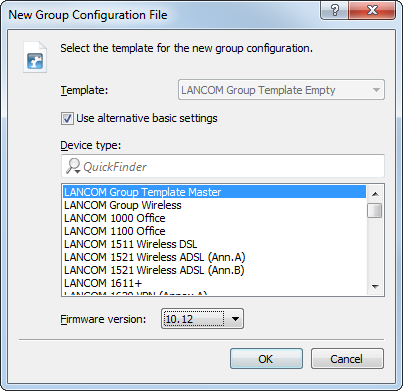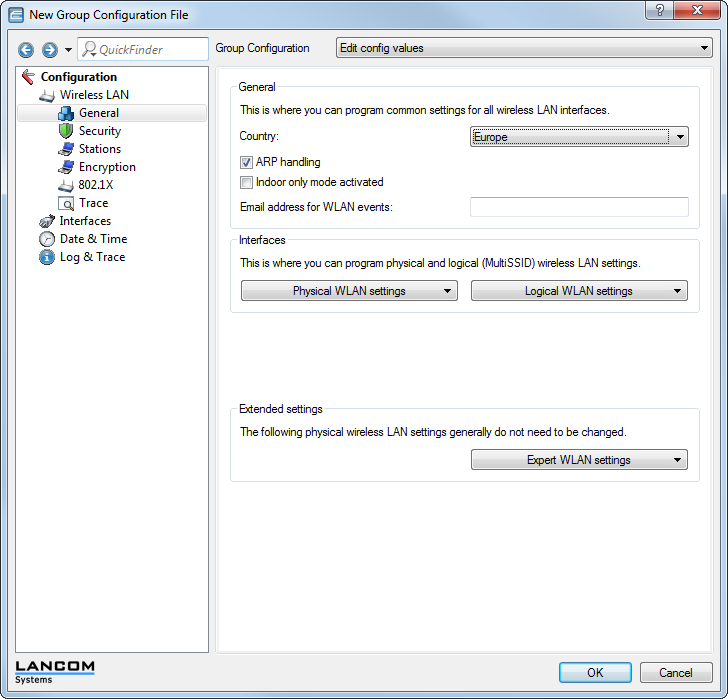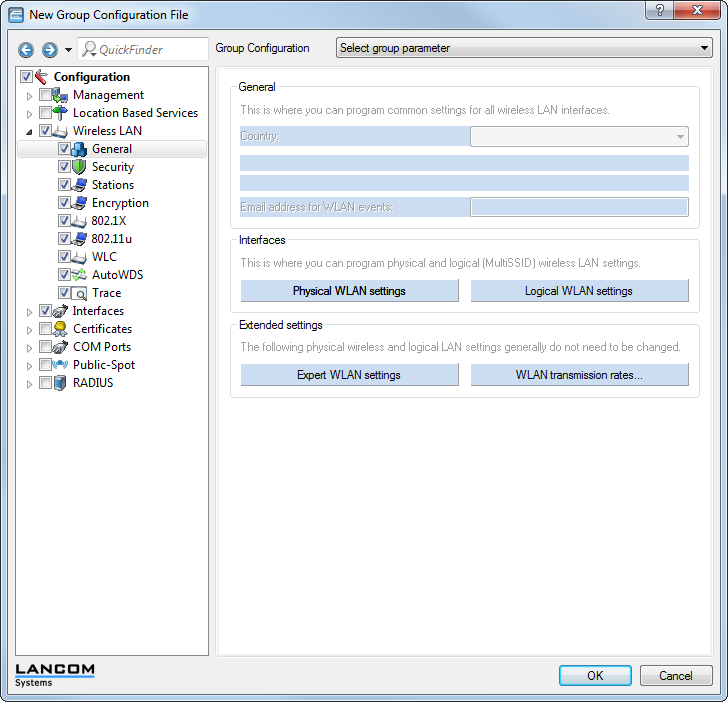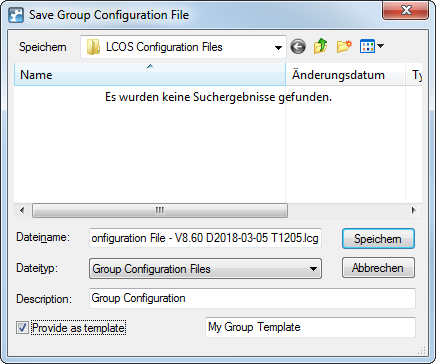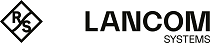To work with group configurations, the devices are collected into folders. These LANconfig folders contain the devices that benefit from the co-management of shared group-configuration parameters as well as a link to the group configuration. The following steps describe how you create a new group configuration.
Note: A group configuration allows you to manage all device parameters that are shared by the devices in the group. An individual device configuration refers to the parameters that are specific to a single device.
-
Create a new folder for the devices to be grouped.
You have two ways to create this folder:
- Click the right mouse button on an existing folder in the folder view. Select New folder with group configuration. The configuration dialog initially creates a new folder as a sub-directory and then continues with the selection of the template to be used for creating a new group configuration.
- In the folder view, click the right mouse button to the directory where you wish to create the new folder. Select the context dialog New folder and enter a name. Use the mouse to move the devices for grouping into the new folder. Then click on the folder with the right-hand mouse key and select the context-menu entry New group configuration. This opens the template selection for the creation of a new group configuration.
-
Select a template and the appropriate firmware version. If you have saved your own group templates previously, these will be also displayed in the list of templates.
An alternative option is available by enabling the item Use alternative basic settings, which takes the basic settings for a particular type of device as the basis for the new group configuration. In this case, the new group configuration is created with the default values for the selected device type.
Note: In order to avoid inconsistent sets of configuration parameters, the alternative basic settings are based on a blank template corresponding to the Group Template Empty.
-
Click on OK. This opens the configuration dialog for the device parameters.
At the top of the
Groups configuration selection list you see two editing modes:
- Edit config. values mode.
- Select group parameters mode.
The configuration dialog opens in the Edit config. values mode. In this view, you see only the common parameters which are to be co-managed for the group. You can define the required values and content here. Parameters that apply to individual devices are hidden.
Note: If you have selected an empty group template, the displayed dialog is empty. The first step is to select the group parameters for editing in the mode chosen above.
In the Select group parameters mode you can select or de-select all of the parameters that you require for a customized group configuration.
Light-blue colored items are selected for use in the group configuration. Click once with the left mouse button on an item to change its selection status.
Please note the following:
- For tables with statically specified rows (such as interface-related tables and Logical WLAN settings) you additionally have the option of transferring individual parameters into the group configuration. In LANconfig you can often recognize these tables in that a pull down menu appears when you click on the corresponding button.
- For tables with dynamically generated rows (such as the Routing table, for example) you can only select or de-select the entire table for the group configuration.
- Similarly, it is only possible to select or de-select the entire firewall for the group configuration.
-
Now modify the configuration values according to the explanations given for the previous step, and if necessary add additional groups parameters to the configuration. Then click on OK.
-
Enter a descriptive file name for the new group configuration and set the path for it to be saved.
You also have the option to include this group configuration into the list of templates for creating further group configurations in future. Enable the option Provide as template and give the file a descriptive name.
Note: It is also possible to use an existing group configuration to create a template at a later time. Do this by right-clicking on the group configuration in the appropriate group folder. Then select the context-menu option Provide as template and give the file a descriptive name.
-
Click Save to conclude.
That's it! The associated configuration file now appears in the device list with the specified name. To customize these names, click on the group configuration with the right-hand mouse button and under , change the text for the
Description.Note: The group configuration saves all parameters in a group configuration file, including parameters with preset default values. Use the scripting function to read out only the non-default settings from a device and, if applicable, transfer them to other devices.