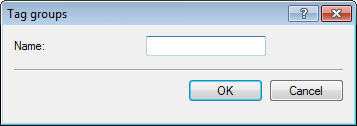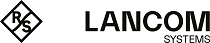The following tutorial shows you how a tag group can be added to an AP configuration on a WLC. To do this, you first create a tag group and then assign it to a WLAN profile.
From now on the WLC gives the tags in the edited WLAN profile to those APs that received it.