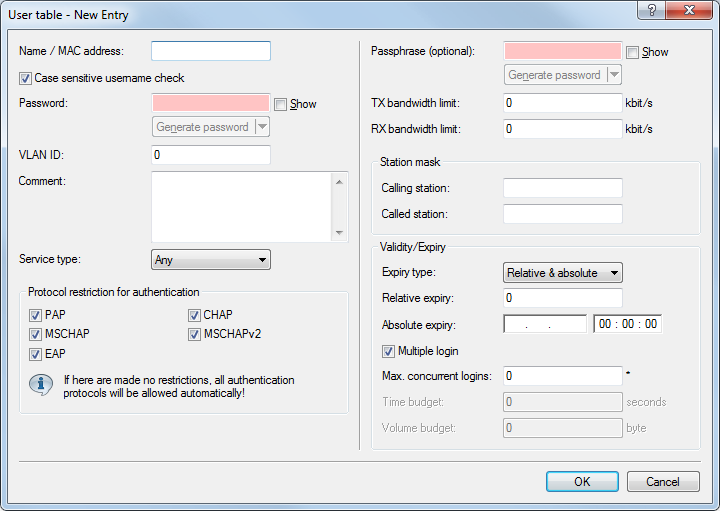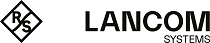The following configuration steps show you how to use LANconfig to manually setup a Public Spot user for simple scenarios. You create and manage Public Spot users using the User database of the device's internal RADIUS server under . Here you enter all of the users who should have access to the Public Spot – just as the setup wizard does as well.
Note: For user administration, the Public Spot module also has its own internal list (found under ). During technical development, this list was replaced as of LCOS 7.70 by the user administration via RADIUS. For compatibility reasons, the device still evaluates the internal user list of the Public Spot module if it is enabled. However, for a new installation you should no longer use this list, since it prevents you from using many features (setup and administration using the wizard, bandwidth restrictions, accounting via RADIUS, VLAN IDs for Public Spot users, etc.).
That's it! Your Public Spot users can now login with the credentials that you specified.