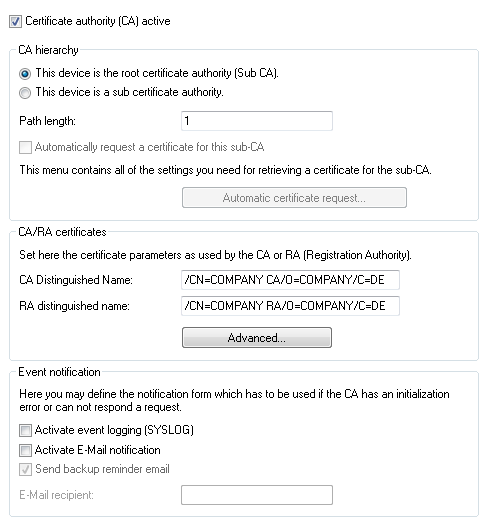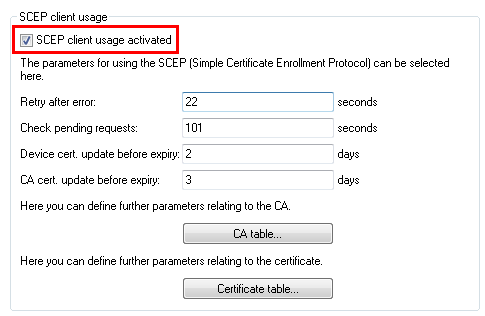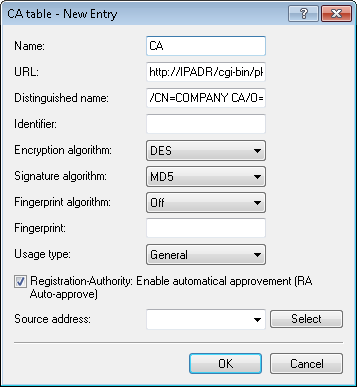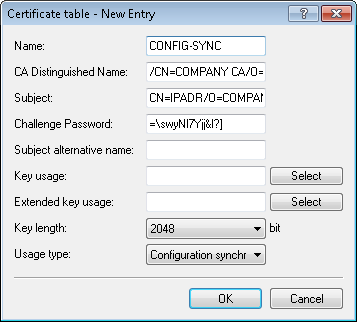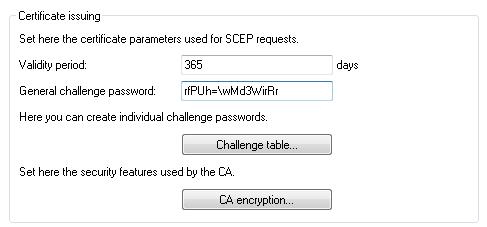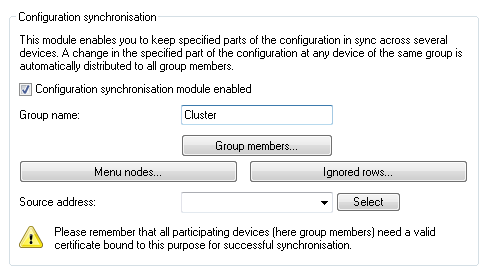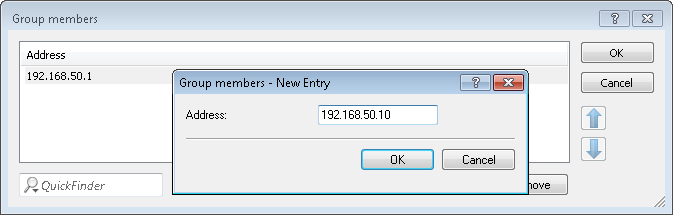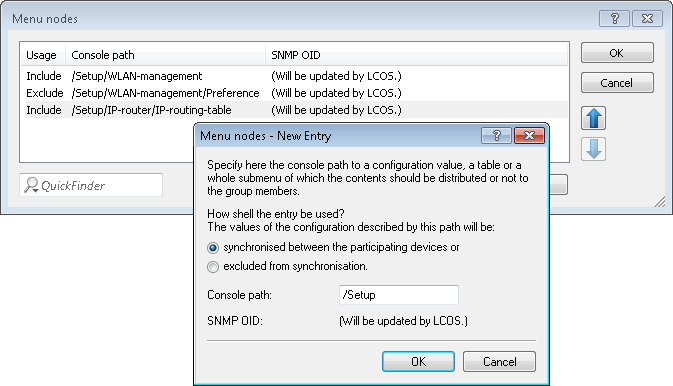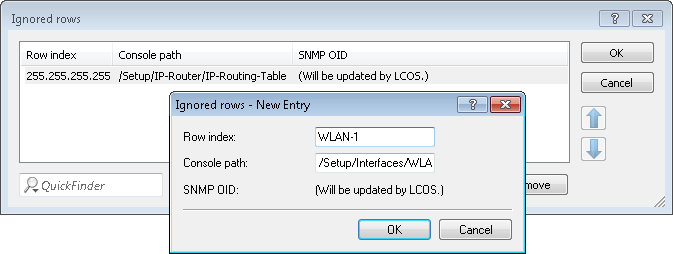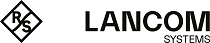In order for configuration synchronization to function, all of the devices to be configured need to have valid certificates. In the interests of easy certificate distribution, you first need to configure a SCEP-CA on one of the devices.
Please note the following requirements:
- The correct time must be set on all of the involved devices (certificate checks).
- The IP address of each device must appear in the subject of its own certificate.
- To menu trees for synchronization must be the same on both devices (which is not always the case with different firmware versions or device options).
- If any changes are made to the configuration of the configuration synchronization (menu nodes, etc.) after the cluster was started already, then the cluster must be restarted.