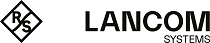With this function activated and a USB medium mounted, the device searches for a loader and/or firmware files in the directory ‘Config’. All files in the directory with the file extension ‘*.lcf’ (configurations) and ‘*.lcs’ (scripts) will be considered for automatic loading if they are for the correct device type. The device does this by reading the file headers and then using the files according to the following rules:
- A full configuration is always loaded before a script. Full configurations will only be loaded if the device type matches the device doing the loading, and if the firmware version entered into the header is the same as the active firmware in the device. If several suitable full configurations are found, then selection follows these criteria:
- The configuration header contains a device serial number that matches that of the device doing the upload.
- The configuration header contains a MAC address that matches that of the device doing the upload.
- If multiple configuration files are left over after applying these selection criteria, then the device takes the configuration with the most recent date.
- If no full configuration is available, the device will select a script file, if available. If several suitable scripts are found, then selection follows these criteria:
- The script header contains a device serial number that matches that of the device doing the upload.
- The script header contains a MAC address that matches that of the device doing the upload.
- The script header contains a firmware version that matches that of the device doing the upload.
Note: The meta data for the firmware version and the creation date are generated automatically when a configuration file or script file is saved. A MAC address and/or device serial number can be stored optionally. Learn more about under Advanced meta data for configuration files.
Once the automatic upload procedure is complete, all LEDs on the device light up in green for 30 seconds. You can then remove the USB medium.