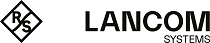NTP clients have to be configured to use the time information from the device. Not all operating systems have an integrated NTP client: with Linux distributions, NTP has to be installed.
The Date and time settings in a Windows system are accessed by double-clicking on the clock at the bottom right of the screen. The settings allow a server for time synchronization to be selected, if one has not already been specified in a group policy.
The device works internally with the coordinated universal time (UTC). For protocol displays and time-related settings (e.g. cron jobs), the local time is taken as calculated from the defined time zone. To take local daylight-saving time into account, settings can be configured according to requirements.
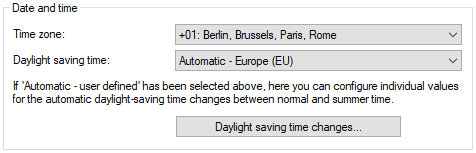
LANconfig:
- Daylight-saving time
- Off
- The system time will not be adjusted to daylight-saving time.
- On
- As long as this option is enabled, one hour is added statically to the current system time (comprised of UTC and time zone).
- Automatic – Europa (EU)
- In this setting, the daylight-saving time change is performed automatically in conformance with the time zone of the device's location.
- Automatic – USA
- In this setting, the daylight-saving time change is performed automatically in conformance with the time zone of the device's location.
- Automatic – user-defined
- If the device is located in an area that is not listed here, then the daylight-saving time change options can be manually defined by the user.