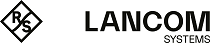In large-scale networking projects, administrators often have to install many devices of the same or similar type at different locations. Administrators often perform rollouts to reduce or avoid the need to be personally present at the various locations. In the field of networking, a "rollout" refers to a largely automated process for the coordinated preconfiguration of devices for a specific application. There are two basic ways for administrators to do this:
- The administrators prepare the devices at the central office for rollout. On location, an employee or a customer then runs a specifically customized Rollout Wizard that sets the site-related parts of the configuration and puts the device into operation.
- The administrators located at their central office use the Large Scale Rollout & Management (LSR). All configuration settings for a specific device are performed and managed through the management system. On location, an employee or a customer then runs the default Rollout Wizard on the device, which loads the configuration from the LSR server and brings the device into its desired operating state.
Unlike the custom Rollout Wizard, using the default Rollout Wizard in combination with the LSR means it is not necessary to configure a device in several stages; a current and complete configuration is uploaded directly after the device connects to the LSR.
However, where the LSR is not available for use, you as an administrator can still use the custom Rollout Wizard to conduct complex deployments that fulfill specialized applications.