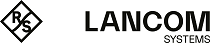Note: The following steps must be conducted for both P2P partners.
Proceed as follows to set up a P2P connection between two PRP-enabled APs:
-
Under Wireless LAN > General > Physical WLAN settings, go to the Operation tab for each physical WLAN
interface (WLAN interface 1, WLAN interface 2) and, under Wireless LAN > General > Common point-to-point settingson the
Operation tab, enable the Point-2-Point operation
mode.
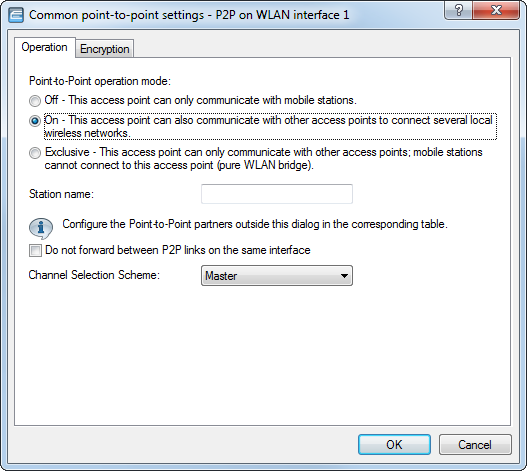
-
In the field Station name, give each of the physical WLAN
interfaces a name that is unique on the WLAN. If the P2P partner can or should identify
this interface using the MAC address, leave this field blank.
Important: In order for PRP to operate smoothly, the two instances of PRP must be operating on separate physical interfaces. If you are operating PRP on two logical interfaces of a single physical interface (e.g. "P2P-1-1" and "P2P-1-2"), then the device transmits the data sequentially. Apart from causing a loss of redundancy, this can also lead to delays in data transmission and a reduction in the bandwidth.
-
Under Wireless LAN > General > Point-to-point partners, enable the point-to-point channels "P2P-1-1" and
"P2P-2-1" and specify the interface identifier for each point-to-point partner
(MAC address or Station name).
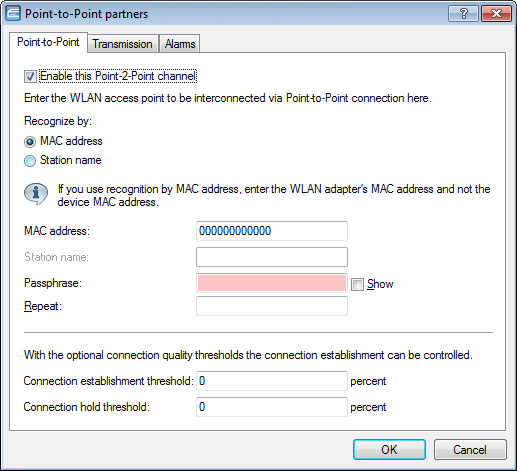
Specify either the MAC address or the station name of the corresponding WLAN interface of the P2P partner. You set these station names in the previous step.
-
Open the PRP configuration under Interfaces > LAN with a click on PRP interfaces.
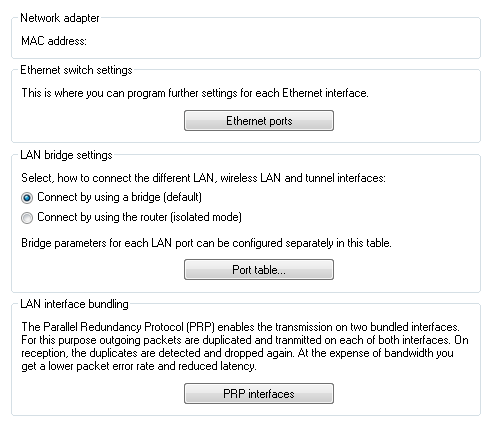
-
Enable the PRP interfaces and set the interfaces that the AP uses for bundling.
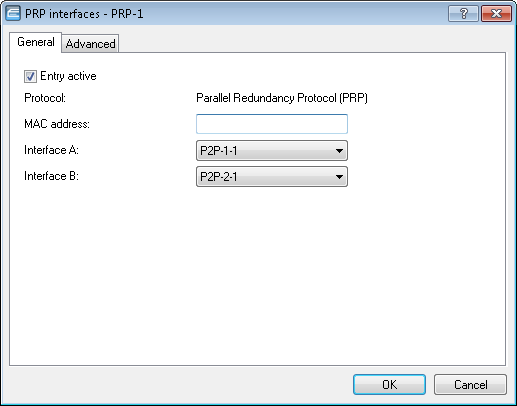
Here you select the previously activated point-to-point interfaces "P2P-1-1" and "P2P-2-1".
Important: In order for PRP to operate smoothly, the two instances of PRP must be operating on separate physical interfaces. If you are operating PRP on two logical interfaces of a single physical interface (e.g. "P2P-1-1" and "P2P-1-2"), then the device transmits the data sequentially. Apart from causing a loss of redundancy, this can also lead to delays in data transmission and a reduction in the bandwidth. -
You can accept the advanced settings from the default configuration by clicking on
OK.
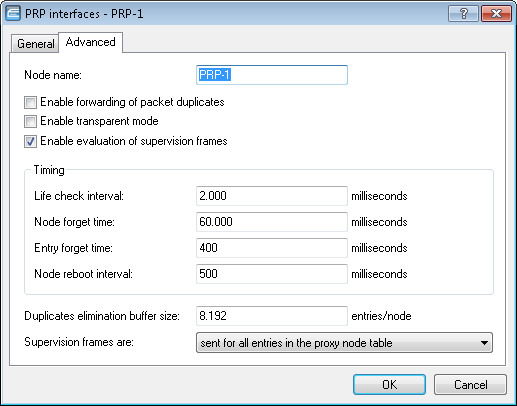
This completes the setup of a PRP connection over a point-to-point network.