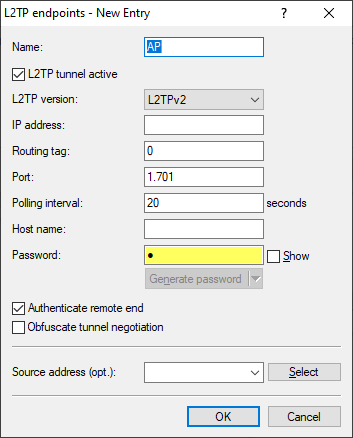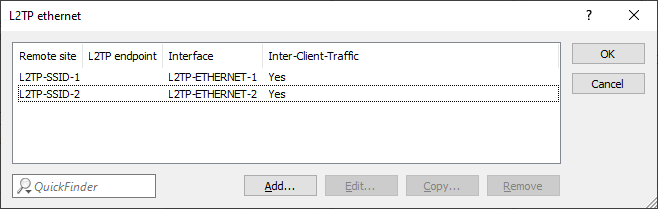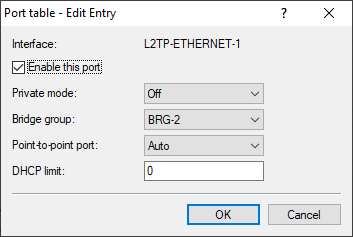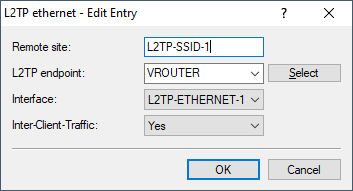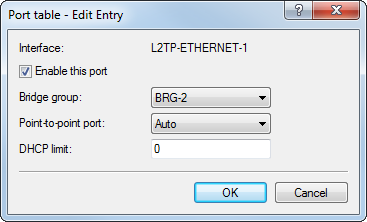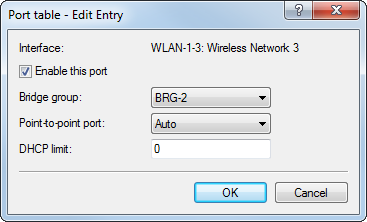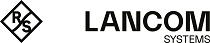This is an example of how L2TPv3 is used in a scenario where several access points use bridging to transfer their payload data to a central router (referred to here as the "concentrator"), where the data are made available via a separate Ethernet port.
Note: Before LCOS 10.20, this scenario would have required a WLAN controller.
- Prepare the WLAN configuration on the access points. To enable roaming, SSID names and encryption settings should be configured identically on each AP.
-
Now configure the concentrator, which is to accept the L2TPv3 Ethernet sessions from the individual access points.
-
The following example shows how to configure an access point to transfer payload data to the concentrator.