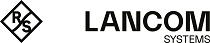Start LANconfig, for example with a double click on the desktop icon. LANconfig now automatically searches the local network for devices. If LANconfig detects a device in the LAN which is not yet configured, then the program automatically starts the Setup Wizard.
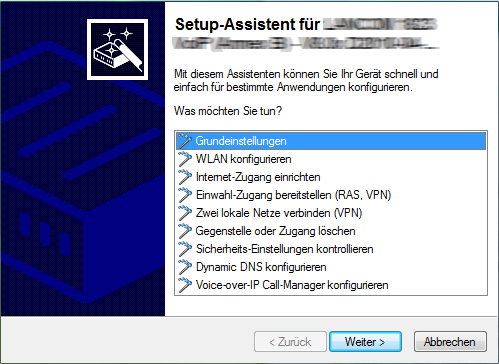
LANconfig may be unable to detect devices in the LAN if the "Internet connection firewall" or any other personal firewall is activated on the configuration computer. If your unconfigured device cannot be found, deactivate the firewall for the time during which you carry out the configuration.
Your device is equipped with a powerful integrated firewall. This provides protection for your computer even if no other firewall, such as the "Internet connection firewall", is activated.
Finding new devices
You can manually initiate the search for a new device by clicking on the Find devices (![]() ) button or by calling the menu command . LANconfig then asks where it should search. To make further adjustments to the search, click on and then select the menu item Startup.
) button or by calling the menu command . LANconfig then asks where it should search. To make further adjustments to the search, click on and then select the menu item Startup.
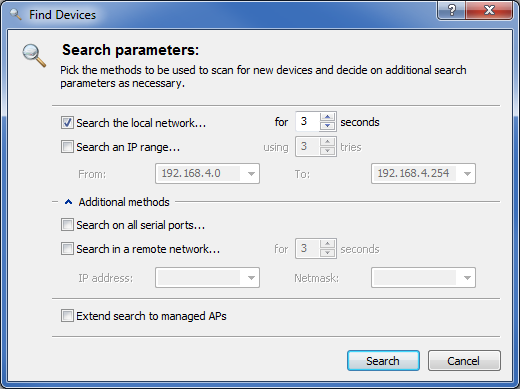
As soon as LANconfig has completed its search, it presents a list of all the devices it found, if possible with a brief description, the IP address and the status.
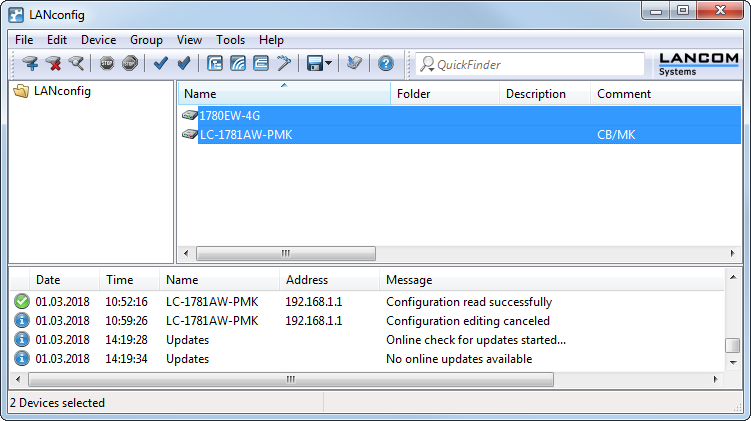
A click on the ![]() Configure button or the menu item reads the current settings from the device and displays general information on the device. Double-clicking on the device entry optionally opens the Configuration Wizard or the device's configuration directly.
Configure button or the menu item reads the current settings from the device and displays general information on the device. Double-clicking on the device entry optionally opens the Configuration Wizard or the device's configuration directly.
The integrated Help function
Operating the program is mostly self-explanatory or explained with the aid of the Online Help. If you click the question mark icon in the top right-hand corner of a dialog box (![]() ) and then click a section of the dialog, the context sensitive Help is invoked with more information about the setting. Alternatively you can also right-click on the section of the dialog to be clarified.
) and then click a section of the dialog, the context sensitive Help is invoked with more information about the setting. Alternatively you can also right-click on the section of the dialog to be clarified.
Selecting multiple devices
LANconfig offers a convenient way of (remote) servicing multiple devices simultaneously. There are various ways of selecting multiple devices at once:
- Press the mouse key and drag a selection frame over multiple devices.
- You can select multiple devices which are listed in sequence by pressing the Shift key and clicking on the first and the last device.
- Select any device while holding down the Ctrl key and clicking on the desired devices.
- Select the option and select the devices by activating their check boxes.
LANconfig will then carry out the actions for all of the selected devices, one after the other. For example, you can upload new firmware simultaneously for multiple devices in this way.
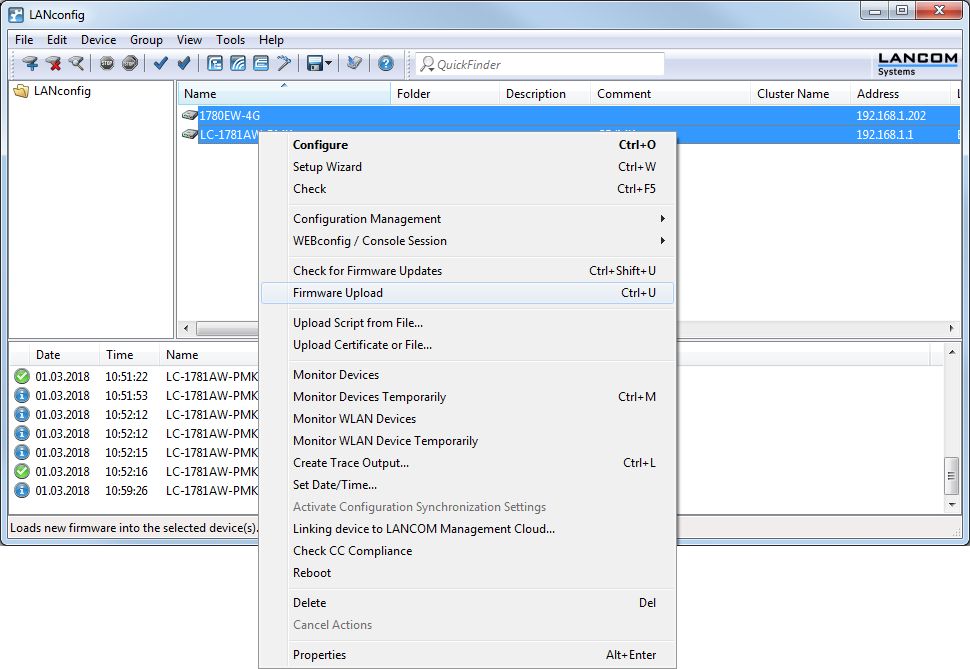
Administration is made easier by collecting devices into groups. The Folder tree view must be activated for this. The folder tree allows new directories to be created with the context menu, or by selecting . You then group the devices simply by dragging and dropping them into the appropriate folder.