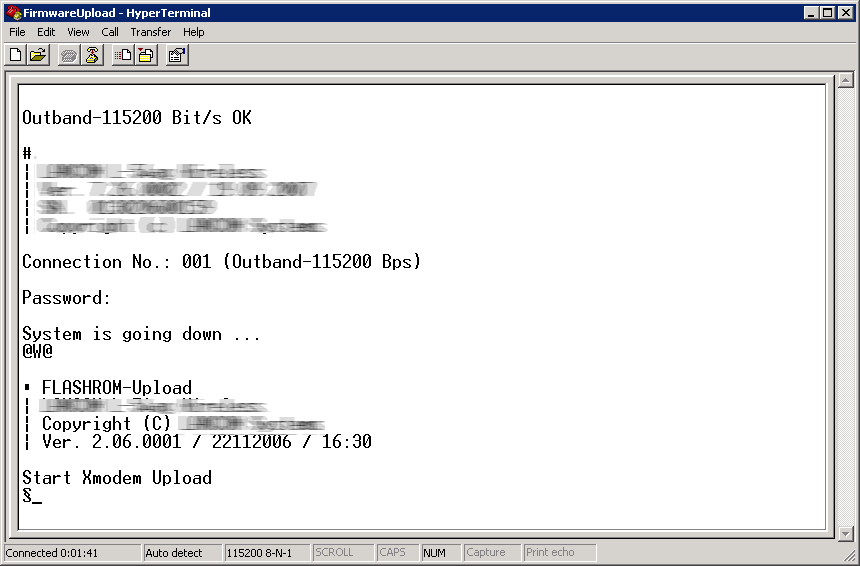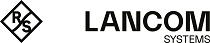If both memory spaces of the boot configuration are occupied (i.e. with customer-specific standard settings and a rollout configuration), then the device cannot be reset to the factory settings by using the reset button. The same applies if the function of the reset button is restricted to Ignore or Boot only and the configuration password is no longer available. In this case, you can only reset to the factory settings by means of the serial interface (outband).
The serial interface is an optional way to upload firmware into the device. Entering the serial number of the device instead of the configuration password results in the device configuration being reset to its factory settings. In this way you can always regain access to the device if it becomes impossible to restore the factory settings in any other way.
The following example application describes how to use HyperTerminal to upload firmware via the serial interface while resetting the configuration.