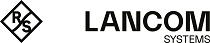Advanced user settings such as call waiting or call forwarding are configured here by clicking on the button User extensions.
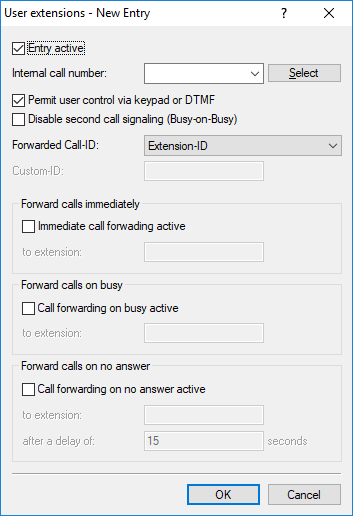
- Entry active
- Activates or deactivates this entry.
- Internal telephone number
- The call forwarding applies to this telephone number or SIP-ID.
Note: Call forwarding can be set up for all local users (SIP, ISDN or analog).
- Permit user control via keypad or DTMF
- This activates or deactivates the option for users to configure their settings via the telephone.
- Double second call signaling (Busy on busy)
- Prevents a second call from being connected to a terminal device, irrespective of whether "CW" (call-waiting indication) is active on the device or not; i.e. there is no "call waiting" signal. The second caller hears an engaged tone. This also applies where an internal telephone number supports multiple logins and just one of the possible terminal devices is already in use.
- Forwarded Call ID
- Setting the signalled phone number. Possible values:
- Extension ID
- Signals the phone number that is forwarding the call.
- Calling ID
- Signals the incoming phone number. When forwarding to a mobile phone, a subscriber can recognize the original phone number of the calling subscriber.
- Custom ID
- Signals the phone number entered in the field Custom ID.
- Call-forwarding unconditional (CFU)
- Activates or deactivates the immediate forwarding of calls (CFU).
- to extension
- Destination for immediate unconditional call forwarding.
- Forward calls on busy
- Activates or deactivates call forwarding on "busy".
- to extension
- Destination for call forwarding on "busy".
- Forward calls on no reply
- Activates or deactivates the delayed forwarding of call (after waiting for no reply).
- to number
- Destination for call forwarding no reply.
- After a delay of
- Wait time for call forwarding on no reply. After this time period the call is forwarded to the destination number if the subscriber does not pick up the phone.