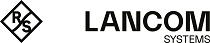To use the printer at the USB port over the network, the printer drivers on the computers have to be connected with a corresponding printer connection. The following is a description of the setup under Windows XP; the configuration under Windows 2000 is similar. Controlling printers via TCP/IP ports with older version of Windows is rather unsatisfactory.
- In the Control Panel, open the dialog for the configuration of a new printer and start the Wizard to add a new printer.
- Select the option for a local printer and deactivate Plug&Play.
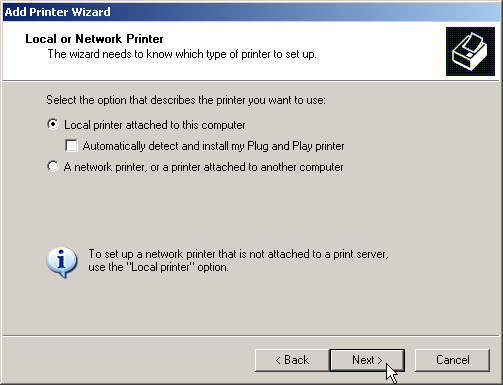
- Select the option to add a new printer port.
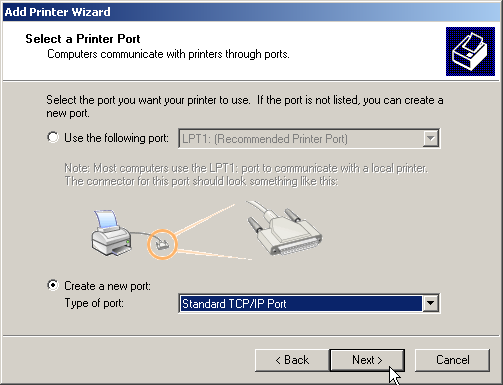
- Enter the IP address of the LANCOM as the IP address of the printer port. The name for the printer port will automatically be filled out with 'IP_<IP address of the LANCOM>'.
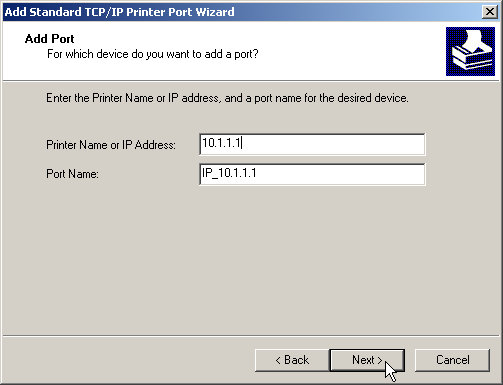
- As the device type, select the option 'Standard' for a 'Generic Network Card'. If you wish to keep the standard settings (recommended), press on Next to proceed to the next dialog.
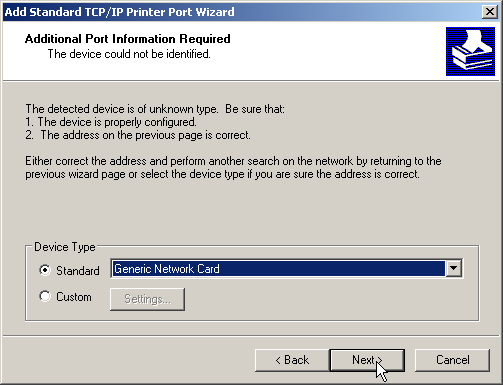
- Alternatively, you can select 'Custom' and press on the Settings button to open an additional dialog. In this dialog, you can select the protocol to be used for transmitting the print jobs to the printer at the USB port of the LANCOM ('Raw' for RawIP or 'LPR').. The port to be used can be entered here too (for RawIP only). For LPR, port '515' is always used as standard.
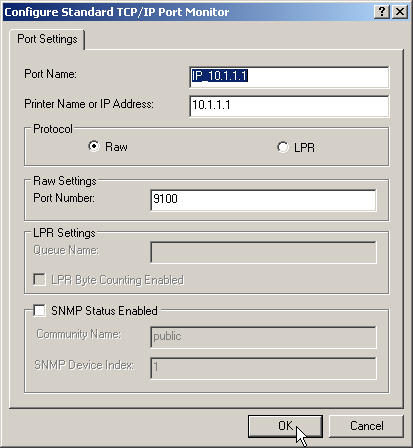
Note: The protocol and port options entered here must agree with the settings for the printer in the LANCOM configuration.
Note: The dialog for selecting the protocol and port can also be accesses via the Control Panel by opening the Printer Properties and
accessing the 'Ports' tab.
- Once the settings have been made, the printer port is set up. The Wizard now goes on with the selection of the printer driver.
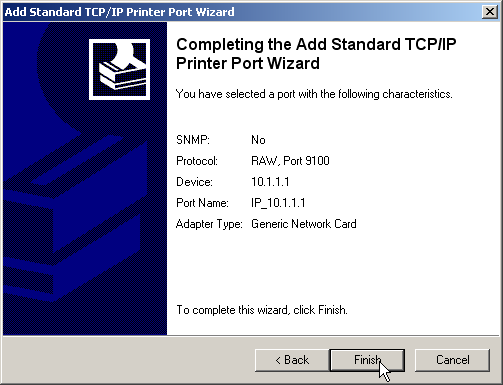
Note: Further information about the installation of a printer driver is available in the documentation for the printer.