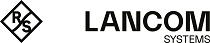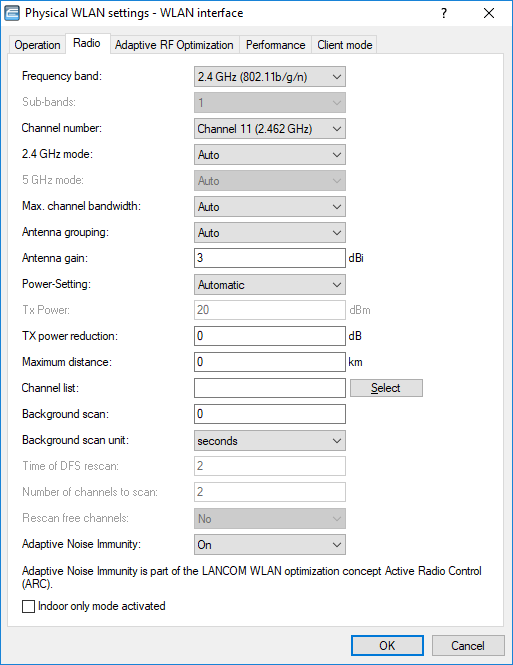
LANconfig:
- Frequency band, subbands
-
Selecting the frequency band determines whether the wireless LAN module operates in the 2.4-GHz or 5-GHz band, which in turn determines the available radio channels.
Furthermore in the 5-GHz band, a subband can be selected which is linked to certain radio channels and maximum transmission powers.
Note: In some countries, the use of the DFS method for automatic channel selection is a legal requirement. Selecting the subband also defines the radio channels that can be used for the automatic channel selection.
- Channel number
-
Specify the channel for data transmission in the WLAN here.
Note: In the 2.4-GHz band, two separate wireless networks must be at least three channels apart to avoid interference.
- 2.4-GHz mode / 5-GHz mode
- Here you specify the wireless standard(s) that the physical WLAN interface provides to the WLAN clients.
In the 2.4-GHz and the 5-GHz frequency bands, there are several different wireless standards that an AP can use for transmission. In the 2.5-GHz frequency band, these were to date the standards IEEE 802.11b, IEEE 802.11g and IEEE 802.11n; in the 5-GHz frequency band, the standards are IEEE 802.11a, IEEE 802.11n and IEEE 802.11ac. Depending on the device type and selected frequency band, you have the option of operating an AP in just one particular mode or one of the compatibility modes.
Important: Please observe that WLAN clients supporting only a slower standard may not be able to associate with the WLAN if the value for the mode is set too high. However, compatibility is always achieved at the expense of performance. It is therefore recommended to allow only those modes of operation that are absolutely necessary for the wireless LAN clients in use.For example, if there are only 802.11n-enabled devices in your WLAN, we recommend you select the greenfield mode: By doing this you prevent login of slower clients which would otherwise act as a brake on the network. By selecting a compatibility mode, you are able to achieve the best possible data rates without excluding slower WLAN clients (e.g., for 2.4 GHz "802.11b/g/n (mixed)"; for 5 GHz "802.11a/n (mixed)"). In compatibility mode, a physical WLAN interface works according to the fastest standard, but reverts to a slower standard if a slower WLAN client logs on to the network. When using 802.11b, you can select whether the physical WLAN interface should exclusively support 11-Mbps mode or also the older 2-Mbps mode ("(2-Mbps compatible)"). For APs operating according to the 802.11g standard you can optionally increase the data transfer speeds up to 108Mbps. In what is referred to as Turbo mode, an AP simultaneously uses two neighboring free channels for the radio transmission. With an AP in the 108Mbps Turbo mode, the only WLAN clients that can establish a connection to this AP are those also operating with the 108Mbps Turbo mode.Note: Turbo mode is associated with the 802.11g standard, although it was never officially adopted by the IEEE. The technology represents the proprietary extensions of various chipset manufacturers who also market this technology under the name "802.11g+" or "802.11g++". Turbo mode is therefore exclusively available on APs with pure 802.11g hardware.If you leave the selection of the 2.5/5-GHz mode up to the device with the "Automatic" setting, the selection of the best mode depends on the frequency band in use and the capabilities of the device hardware:
- In the 2.4-GHz mode, the automatic setting results in either 802.11 b/g/n (mixed) or 802.11 b/g (mixed).
- In the 5-GHz mode, the automatic setting results in either 802.11a/n/c (mixed), 802.11 a/n (mixed), or 54Mbps mode.
- Max. channel bandwidth
- Specify how and to what extent the AP specifies the channel bandwidth for the physical WLAN interface(s). Possible values:
- Automatic
- The AP automatically adjusts the channel bandwidth to the optimum. The AP allows the use of the maximum available bandwidth, assuming that the current operating conditions allow this. Otherwise, the AP limits channel bandwidth to 20MHz.
- 20 MHz
- The AP uses channels bundled at 20 MHz.
- 40 MHz
- The AP uses channels bundled at 40 MHz.
- 80 MHz
- The AP uses channels bundled at 80 MHz.
- Antenna grouping
- Note: Available for 802.11n only.LANCOM APs with 802.11n support can use up to three antennas to transmit and receive data. Using several antennas with 802.11n can have different purposes:
- Improved data throughput: Using "spatial multiplexing" allows parallel data streams to be implemented to transmit double the amount of data.
- Improving wireless coverage: "Cyclic shift diversity (CSD)" can be used to transmit a radio signal in different phases. This reduces the risk of the signal being erased at certain points in the radio cell.
- When using the device in AP mode to connect wireless LAN clients it is generally recommended to use all three antennas in parallel in order to achieve good network coverage.
- To work with 2 parallel data streams; for example for point-to-point links with an appropriate dual slant antenna, the antenna ports 1 + 2 or 1 + 3 are used. The unused antenna port is deactivated.
- For applications with only one antenna (for example an outdoor application with just one antenna) the antenna is connected to port 1 and ports 2 and 3 are deactivated.
- The "Auto" setting means that all available antennas are used.
Important: Please note the following when connecting antennas: Antenna connector 1 must always be used. Depending on the mounting and cabling, the second antenna may be connected either to connector 2 or connector 3. The configuration of the device software must agree with the actual antenna connections.
- Antenna gain
- Where the transmission power of an antennae exceeds the levels permitted in the country of operation, the power must be attenuated accordingly. Here you enter the gain of the antenna minus the actual cable loss. For an AirLancer Extender O-18a antenna with a gain of 18 dBi and a 4 m cable with a loss of 1 dB/m, the 'Antenna gain' would be entered as 18 - 4 = 14. This value for true antenna gain is dynamically used to calculate and emit the maximum permissible power with regards to other parameters such as country, data rate and frequency band.
- Power setting
- The Automatic mode uses the maximum permitted transmission power that can be realized by the access point hardware. In addition, the current WLAN transmission power can be reduced by a fixed value configured in the field TX power reduction. This made it possible to adapt the WLAN cell size to the requirements of any particular scenario. This method reaches its limits in the case of a professional WLAN where a value has been set for the actual maximum wireless transmission power and, at the same time, clients should automatically change between the channels of the different 5-GHz subbands. For example, higher transmission powers are permitted in the 5-GHz subband 2 than in subband 1. The fixed reduction in transmission power would be applied to the higher transmission power in subband 2 and also to the lower transmission power permitted in subband 1. This would result in cells of different sizes, depending on the subband selected. In the Manual mode, the actual maximum transmission power can be set as an absolute value, which means that the cell size is always the same, irrespective of the maximum permitted transmission power.
Note: Under no circumstances will the access point exceed the legal limits for transmission power. These are always respected automatically, regardless of the settings made here.
- TX power
- The desired transmission power in dBm.
- TX power reduction
- Static reduction of the transmission power by the value entered here. Other parameters are not taken into account.
Important: The transmission power reduction simply reduces the emitted power. The reception sensitivity (reception antenna gain) remains unaffected. This option is useful, for example, where large distances have to be bridged by radio when using shorter cables. The reception antenna gain can be increased without exceeding the legal limits on transmission power. This leads to an improvement in the maximum possible range and, in particular, the highest possible data transfer rates.
- Maximum distance
- The run-time over large distances between transmitter and receiver give rise to increasing delays for the data packets. If a certain limit is exceeded, the responses to transmitted packets no longer arrive within a given time limit. The entry for maximum distance increases the wait time for the responses. This distance is converted into a delay as required by the data packets for wireless communications.
- Channel List
-
Access points automatically carry out channel selection for the frequency band available in the country of operation, assuming that no entry is made here.
Enter the channels to be available for automatic selection. If just one channel is defined here, then only this channel will be used and no automatic selection takes place. For this reason you should ensure that the channels entered here are legal for use in the defined country of operation. Channels which are invalid for the frequency band are ignored.
Important: If radar detection is enabled, the channels entered here are preferred. If radar pulses are detected on these channels, the device will attempt to switch to further channels that are not listed here. Only when radar detection is switched off by activating the indoor-only mode is the selection of the channels performed exclusively.The channels for automatic selection are specified as a comma-separated list. For example, the entry "1, 7-9, 13" means that the automatic channel search is limited to the channels 1, 7 to 9, and 13.
- Background scan / Background scan unit
- If a value is entered here, the wireless router or AP searches currently unused frequencies in the active band to find available APs. This value is the time interval between search cycles.
- The background scan function is usually deployed for rogue AP detection for the device in AP mode. This scan interval should correspond to the time span within which rogue APs should be detected, e.g. 1 hour.
- Conversely, for the device in client mode, the background scan function is generally used for improved mobile WLAN client roaming. In order to achieve fast roaming, the scan time is limited here, for example, to 260 seconds.
- When the background scan time is '0' the background scanning function is deactivated.
Note: To avoid adverse effects on data transfer rates, the interval between channel scans in AP mode is at least 20 seconds. Lesser values will be corrected to this minimum value automatically. For example, with 13 channels to scan in the 2.4-GHz band, one scan of the full spectrum takes at least 13 x 20s = 260 seconds.Note: Background scanning can be limited to a lower number of channels when indoor mode is activated. This allows roaming for the mobile wireless router or AP in client mode to be improved even further. - DFS configuration
- Configure the DFS settings here. For information on Dynamic Frequency Selection, see Dynamic Frequency Selection (DFS).
- Adaptive noise immunity
- Adaptive Noise Immunity can be activated or deactivated here. For information on Adaptive Noise Immunity, see Adaptive Noise Immunity.
- Indoor-only mode activated
-
By selecting the frequency band (2.4 or 5 GHz) you determine which channels can be used to transmit data, among other things. From these available channels, automatic channel selection causes an AP to select a vacant channel in order, for example, to avoid interference with other radio signals.
In some countries, there are special regulations on the frequency bands and channels which may be used for WLAN for indoor and outdoor operation. For example, in France, not all available channels in the 2.4-GHz band may be used in outdoor operation. In some countries the DFS procedure is required for outdoor operation in the 5-GHz band in order to avoid interference from radar systems.
The option 'indoor-only' sets up an AP for operation exclusively within closed buildings. This restriction on the other hand allows the channels to be managed more flexibly under automatic channel selection.
Important: The indoor-only function only functions correctly if the country in which the AP is being operated has been set.Important: Activating the indoor-only function is only permitted when the AP and all connected clients are located within a closed space.