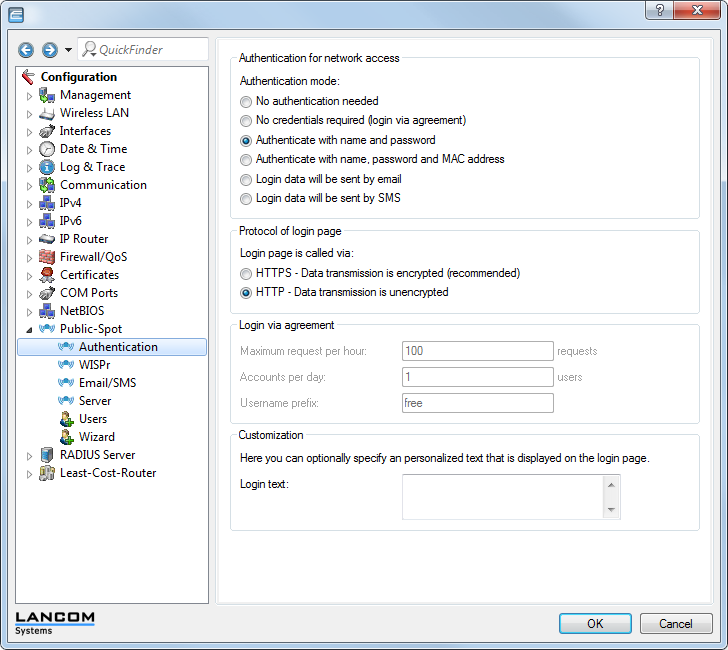The Public Spot module gives you the option to specify customized text, which appears
on the login page inside the box of the registration form. Do this by executing the
following steps.
-
In LANconfig, open the configuration dialog for the device.
-
Navigate to the dialog and enter the text that you want your Public Spot users to see in
theCustomization section. You can enter an HTML
string with max. 254 characters composed of:
[Space][0-9][A-Z[a-z] @{|}~!$%&'()+-,/:;<=>?[\]^_.#*
LANconfig automatically transforms umlauts. To enter umlauts, you must use
their HTML equivalents (e.g. ü for
ü). You can also use HTML tags to structure and format
the text. Example:
Herzlich Willkommen!<br/><i>Bitte füllen Sie das Formular aus.</i>)
-
Click on OK to load the login text into the
device.
Once the configuration has been written successfully, the new login text appears the
next time the Public Spot page is called.