- Create a new folder for the devices to be grouped. You have two ways to create this folder:
- Click the right mouse button on an existing folder in the folder view. Select New folder with group configuration. The configuration dialog initially creates a new folder as a sub-directory and then continues with the selection of the template to be used for creating a new group configuration.
- In the folder view, click the right mouse button to the directory where you wish to create the new folder. Select the context dialog New folder and enter a name. Use the mouse to move the devices for grouping into the new folder. Then click on the folder with the right-hand mouse key and select the context-menu entry New group configuration.
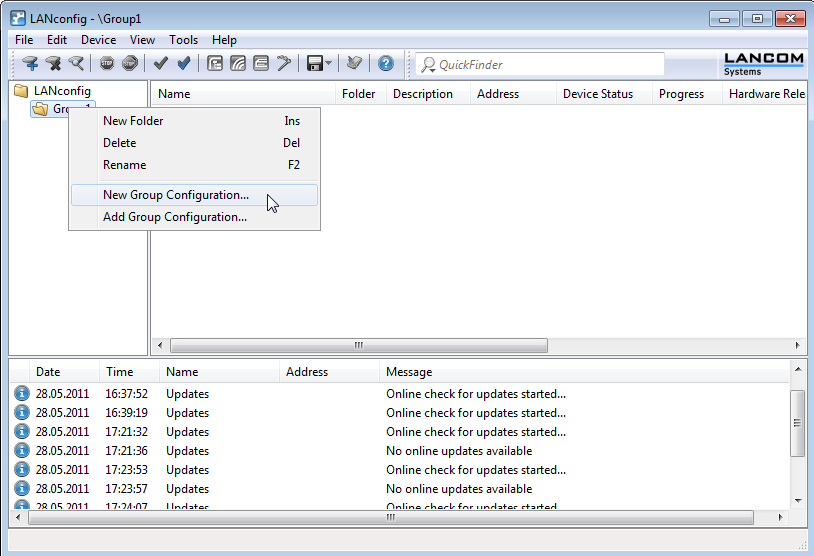
- Select a template and the appropriate firmware version and click on OK. Anmerkung: If you have saved your own group templates previously, these will be also displayed in the list of templates.
- You have the option of selecting the alternative basic settings if you wish to use a specific device type as the basis for the new group configuration. In this case, the new group configuration is created with the default values for the selected device type.Anmerkung: In order to avoid inconsistent sets of configuration parameters, the alternative basic settings are based on a blank template corresponding to the "LANCOM Group Template Empty".
- A configuration dialog opens. Two alternative processing modes are available here. Select this from the list Group Configuration:
- Edit config. values mode.
- Select group parameters mode.
-
The configuration dialog opens in the Edit config. values mode. In this view, you see only the common parameters which are to be co-managed for the group. You can define the required values and content here. Parameters that apply to individual devices are hidden.

-
In the Select group parameters mode you can select or de-select all of the parameters that you require for a customized group configuration.
Light-blue colored items are selected for use in the group configuration. Click once with the left mouse button on an item to change its selection status. Please note the following:
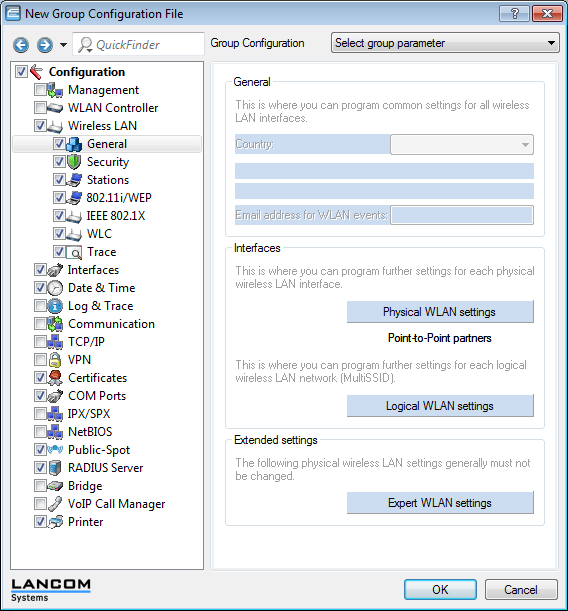
- For tables with statically specified rows (such as interface-related tables and logical WLAN settings) you additionally have the option of transferring individual parameters into the group configuration. You can access some of these parameters in LANconfig via the pull-down menus from buttons.
- For tables with dynamically generated rows (such as the routing table, for example) you can only select or de-select the entire table for the group configuration.
- Similarly, it is only possible to select or de-select the entire firewall for the group configuration.
- Then click on OK.
- Specify the storage path for the new group configuration. The default directory is the one you specified in (default: "\ config \")
- As an option you can include this group configuration into the list of templates for creating further group configurations in future. Enable the option Provide as template and give the file a descriptive name.
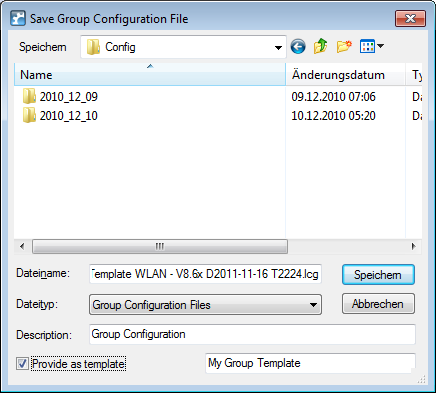
Anmerkung: It is also possible to use an existing group configuration to create a template at a later time. Do this by right-clicking on the LANconfig group configuration in the appropriate folder. Then enable the context-menu option Provide as template and give the file a descriptive name. - Click on Save to conclude the action.
Anmerkung: The group configuration saves all parameters in a group configuration file, including parameters with preset default values. Use the scripting function to read out only the non-default settings from a device and, if applicable, transfer them to other devices.
The associated group configuration file appears in the list of entries and has the description Group configuration. To change the name of the group configuration, access the file's properties. To do this, click on the entry with the right-hand mouse key and select Properties from the context menu.
Anmerkung: In LANconfig you have the option of creating multiple references to the same group configuration. A change to this effects the devices in all of the folders if a group configuration is assigned to different LANconfig folders.