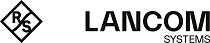The notification systems sends e-mail messages about specific types of notification, either immediately or regularly in an aggregated form. This requires an active e-mail function in which at least one sender is set. Security comes with the optional settings Validate remote certificate to verify the remote site before sending e-mail and S/MIME certificate to encrypt the outgoing mail. Further details are available under E-mail settings
Navigate to to open an editing window where you can configure the following items:
| Input box | Description |
|---|---|
| I/0 | A slider button indicates whether the notification settings are enabled (I) or disabled (0). Click on the slider button to change this. |
| Notification language | Set the language used in the notification e-mails. If the dialog is opened for the first time, the language is set to that used for the web client. |
| Subject template | Set the subject of the notification e-mails. |
| Recipients | List of recipient addresses where the notifications are sent. Click on |
In the Aggregated notifications editing window you can modify the following items:
| Input box | Description |
|---|---|
| Aggregation interval | The events are collected and summarized in an e-mail at a specified interval. Enter the interval in minutes in which events are collected before they are sent as a message. |
| Max. number of notifications per mail | Here you specify how many events are combined in an e-mail. This determines how many mails are sent at the end of each aggregation interval. At the same time, this limits the maximum size of the e-mail. Note: If necessary, observe any spam guidelines of the recipient.
|
| Omit Mails Without Notifications | This option allows you to prevent sending mails that do not contain any or new notifications. |
In the Instant notifications editing window you can modify the following items:
| Input box | Description |
|---|---|
| Max. number of mails per hour | In the occurrence of an event of a type flagged for Instant notification, an e-mail is sent to the recipient immediately. Depending on the settings in the Notification Types section and the events that occur, large numbers of e-mails could be sent in a short time. This could lead to them being blocked if provider policies at the receiving end are infringed. To avoid this, you can use this item to limit the number of instant notifications sent per hour. Note: All instant notifications are also sent in the next aggregated e-mail.
|
In the Notification types editing window you can modify the following items:
| Input box | Description |
|---|---|
| Filter | The displayed notification fields can be filtered by their name and set value. |
| Set for all selected notifications | All currently displayed notification fields are adjusted to the value set here. For example, to set all of the fields for IPSec to Instant, go to Filter and enter "ipsec", and you can change all of the IPSec-related notification fields to Instant. |
| Expected system restart | Notification when the system is restarted as expected. |
| Unexpected system restart | Notification when the system is restarted unexpectedly. |
| HA role switch | Notification when a role switch is performed in high availability mode. |
| Internet connection offline | Notification when disconnected from the Internet. |
| Backup Internet connection activated | Notification when the default Internet connection is disconnected and the backup connection takes over. |
| Internet connection online | Notification when connecting to the Internet. |
| Default Internet connection restored | Notification when the default Internet connection is in use again. |
| IPSec site-to-site tunnel online | Notification when an IPSec site-to-site tunnel is established. |
| IPSec site-to-site tunnel offline | Notification when an IPSec site-to-site tunnel is disconnected. |
If you have made changes, you can use the buttons at the bottom right of the edit window to save them (Save) or discard them (Reset). Otherwise you can close the window (Close).