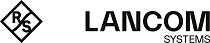Under , you can add a new or edit an existing routing rule.
The Routing Rule configuration dialog allows you to configure the following elements:
| Input field | Description |
|---|---|
| Priority | Set the priority of the routing rule by entering an integer value from 64 to 32767 for custom rules. The rules are sorted by priority in ascending order. This means the system runs through the rules list starting with the system rule with priority 0 until all selectors in a rule match the packet. The action of this rule is then carried out. |
| Source Subnet | Optional: Enter the IP address of the source subnet in CIDR notation (IP address followed by a slash "/" and the number of bits set in the subnet mask, e. g. 192.168.50.0/24). |
| Destination Subnet | Optional: Enter the IP address of the destination subnet in CIDR notation (IP address followed by a slash "/" and the number of bits set in the subnet mask, e. g. 192.168.50.0/24). |
| Input Interface | Optional: Select one of the interfaces defined on your LANCOM R&S®Unified Firewall as the input interface. |
| Output Interface | Optional: Select one of the interfaces defined on your LANCOM R&S®Unified Firewall as the output interface. |
| TOS | Optional: Specify the Type of Service value by entering a hexadecimal number from 0 to FF. |
| Action |
Specify the rule action:
|
If you specify none of the selectors, the entire traffic matches the rule.
The buttons at the bottom right of the editor panel depend on whether you add a new routing rule or edit an existing one. For a newly configured routing rule, click Create to add the rule to the list of available routing rules or Cancel to reject the creation of the new rule. To edit an existing rule, click Save to store the reconfigured rule or Reset to discard your changes. You can click Close to shut the editor panel as long as no changes have been made on it.