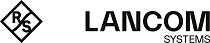Use the settings to configure custom VLAN tags to be added to all traffic on a given interface.
Under , you can add a new or edit an existing VLAN interface.
The VLAN Interface panel displays the following information and allows you to configure the following elements:
| Input field | Description |
|---|---|
| I/0 | A slider switch indicates whether the VLAN interface is active (I) or inactive (0). Click the slider switch to change the status of the VLAN interface link. New VLAN interfaces are activated by default. |
| Name | Displays the name of the VLAN interface. The name is generated automatically and contains the VLAN Tag and the underlying Master Interface. |
| Hardware Address | For edited VLAN interfaces only: Displays the hardware address (MAC address) of the underlying Master Interface. |
| Used by | Displays the network components (e. g. connections, other interfaces, etc.) that use the VLAN interface. |
| Master Interface | For edited VLAN interfaces only: From the drop-down list, select the Ethernet or bridge interface that the VLAN interface is associated with. For edited VLAN interfaces only: Displays the Ethernet or bridge interface that is associated with the VLAN interface. |
| VLAN Tag | Enter the text content of the VLAN tag. The tag may contain any integer from 1 to 4094. |
| MTU |
Set the maximum size of each packet (in bytes). The maximum transmission unit is limited to the MTU value of
the underlying master interface.
Important: Due to a kernel restriction, the maximum MTU value is limited by the MTU value of the
underlying interface.
|
The buttons at the bottom right of the editor panel depend on whether you add a new VLAN interface or edit an existing one. For a newly configured VLAN interface, click Create to add it to the list of available VLAN interfaces or Cancel to discard your changes. To edit an existing VLAN interface, click Save to save the reconfigured VLAN interface or Reset to discard your changes. You can click Close to close the editor panel as long as no changes have been made on it.
Click ![]() Activate in the toolbar at the top of the desktop to apply your configuration changes.
Activate in the toolbar at the top of the desktop to apply your configuration changes.