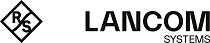Use the settings to configure user-defined bond interfaces.
Under , you can add a new or edit an existing bond interface.
The Bond Interface panel displays the following information and allows you to configure the following elements:
| Input field | Description |
|---|---|
| I/0 | A slider switch indicates whether the bond interface is active (I) or inactive (0). Click the slider switch to change the status of the bond interface. New bond interfaces are activated by default. |
| Name | Displays the name of the bond interface. The name is filled in automatically. Bond interfaces are numbered in the order they are created, starting with bond0. |
| Hardware Address | Displays the hardware address (MAC address) of the bond interface. |
| Used by | Display the network components (e. g. connections, other interfaces, etc.) that use the bond interface. |
| Mode |
From the drop-down list, select the mode of operation for the bond interface, specifying how the multiple
Ethernet interfaces are to be aggregated.
The option is set to IEEE 802.1AX (LACP, Direct connection) by default, but you can adjust
the settings to the other values as necessary:
|
| Ports |
Add the Ethernet interfaces that you want to aggregate into one logical link by clicking the input field. You
can add as many available Ethernet interfaces as you like.
Important: You can select only Ethernet interfaces that are not used by other interfaces or in any
network connections.
The selected Ethernet interfaces are displayed in a table at the bottom of the panel.
To delete an element from the input field, click |
| MTU | Set the maximum size of each packet (in bytes). The maximum transmission unit can be any integer from 64 to 16384. |
The buttons at the bottom right of the editor panel depend on whether you add a bond interface or edit an existing one. For a newly configured bond interface, click Create to add it to the list of available bond interfaces or Cancel to discard your changes. To edit an existing bond interface, click Save to save the reconfigured interface or Reset to discard your changes. You can click Close to shut the editor panel as long as no changes have been made on it.
Click ![]() Activate in the toolbar at the top of the desktop to apply your configuration changes.
Activate in the toolbar at the top of the desktop to apply your configuration changes.