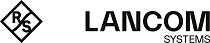Navigate to to configure the DHCP settings for different interfaces on your LANCOM R&S®Unified Firewall.
| Input box | Description |
|---|---|
| I/0 | A slider button indicates whether the DHCP server or the DHCP relay is currently enabled (I) or disabled (0). Click on the slider button to change the status of this option. |
| Mode | Select whether you wish to set up a DHCP server or a DHCP relay for this interface. The remaining fields on the screen depend on the selected operating mode. |
| Interface | Select the interface for which you want to make settings. |
DHCP server settings
Operating the DHCP server on your LANCOM R&S®Unified Firewall enables you to assign IP addresses to clients on the network and also to transfer additional configuration parameters (gateway, DNS server, NTP server, etc.) to these clients. Alternatively, DHCP requests can be transferred to a DHCP server in another network.
Configure the settings for the DHCP server of an interface on the following tabs:
On tab General:
| Input box | Description |
|---|---|
| Network | From the drop-down list, select the subnet with IP addresses that were distributed by the DHCP server. By selecting the subnet, the input fields Range Start IP and Range End IP are automatically filled in with the respective IP range. |
| Range Start IP | If the pre-populated start IP address does not meet your needs, you can edit the entry to specify the range of IP addresses to distribute to client computers. |
| Range End IP | If the pre-populated end IP address does not meet your needs, you can edit the entry to specify the range of IP addresses to distribute to client computers. |
| Gateway | If the pre-populated gateway address to be passed on to the client does not meet your requirements, you can edit the entry. The gateway's default IP address is usually the IP address of your LANCOM R&S®Unified Firewall. |
| Preferred DNS server / Alternative DNS server | If your LANCOM R&S®Unified Firewall does not perform name resolution, specify DNS servers that are on the network or on the Internet. Otherwise the clients receive the IP addresses from your LANCOM R&S®Unified Firewall as a DNS server. |
| Lease Time | Enter the time in minutes for a computer’s IP address to remain valid. The standard lease time is 60 minutes. |
| Maximum Lease Time | Enter the maximum lease time in minutes. |
| Preferred NTP server / Alternative NTP server | Optional: Clients can use NTP servers to determine the exact time. This is especially important for user authentication via Windows servers. |
| WINS server | Optional: If you have a WINS server in your network, inform the clients about this using this input field. |
| DNS Search Domains |
Enter a DNS search domain that the DNS service will use to resolve host names that are not fully qualified domain names.
Click on Important: When you edit an entry, a checkmark will appear to the right of the entry. Click the checkmark to accept the change.
|
On tab Advanced:
| Input box | Description |
|---|---|
| Authoritative | If enabled, the firewall is considered the authoritative DHCP server, i.e. only the addresses assigned by the firewall are valid for this network segment. This option is relevant for mobile devices. |
| Prevent IP Conflicts | Check this box so that the DHCP server pings an IP address to ensure that it is not in use before assigning it to a new client. |
| TFTP server address | Specify the IP address to the boot configuration file. |
| PXE filename | Enter the path and file name for the boot configuration file. |
| Proxy configuration address | Enter the URL for the proxy configuration in the browser. |
| Routes | Use this to communicate routes, i.e. the specification of a network with the corresponding gateway, to the clients. |
On tab Static IP Addresses:
| Input box | Description |
|---|---|
| MAC Address / IP Address / Host Name |
Set a static IP address for a host on the network by entering the host's MAC address and IP address. You can also enter the host name. Click on Add to add the static IP address to the list.
You can edit or delete any entry in the list by clicking on the appropriate icon. Please refer to Icons and buttons for further information.
Important: When you edit an entry, a checkmark will appear to the right of the entry. Click the checkmark to accept the change.
|
| Add from ARP Cache | From the drop-down list, select the addresses you wish to add from the ARP cache. |
On tab Vendor Specific Options:
| Input box | Description |
|---|---|
| Vendor Identifier | Here you can configure manufacturer-specific options (DHCP option 43). The ID has a maximum of 64 characters consisting of a-z, A-Z, 0-9 and _. This is used by the LANCOM Management Cloud to distribute the LMC domain, project ID and location to other LANCOM devices, such as access points. |
| Options |
|
The buttons available at the bottom right of the edit box depend on whether you are adding a new DHCP interface or editing an existing one. For a new DHCP interface, click Create to add it to the list of DHCP interfaces, or Cancel to discard your changes. To edit an existing DHCP interface, click Save to save the changes or Reset to discard your changes. If no changes have been made, you can click Close to close the editing window.
DHCP relay settings
A DHCP relay forwards requests to a DHCP server to another network, since DHCP requests cannot be routed.
| Input box | Description |
|---|---|
| DHCP Server IP Address | Specify here the IP address of the server to which DHCP requests are to be forwarded. |
If you change any settings, click Save to store your changes or Reset to discard them. Then click Close to quit the editing window.
Click ![]() Activate in the toolbar at the top of the desktop to apply your configuration changes.
Activate in the toolbar at the top of the desktop to apply your configuration changes.