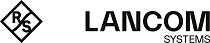In a Windows domain
If you operate a Windows domain, you can perform user authentication by means of the Windows domain controller.
Proceed as follows to enable user authentication by the Windows domain controller:
- Navigate to .
- Click on Authentication Server.
- Enter the data for your domain controller. All users in the specified domain are displayed in the user list.
- Drag the user icons onto the configuration desktop and assign rules to them. To log in, users enter the URL including https:// and the IP address of the firewall into the address bar of their browser. A login page is displayed. After a successful login, the firewall rules of the user are assigned to the specified IP addresses. When the browser window is closed, the session cookie expires and the rules are no longer valid.
Excluding the terminal server from user authentication
If you use a terminal server, you should exclude it from user authentication. Otherwise, all current users will be logged out when a new user logs in.
Proceed as follows to exclude the terminal server from user authentication.
- Click the host group icon on the toolbar at the top of the desktop.
-
Uncheck the box in the Login Allowed column.
Figure 1. Object settings – terminal server
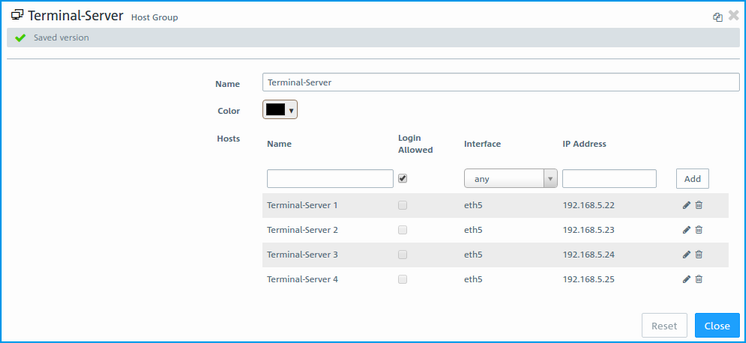
If your users require authentication in the terminal server, you can activate Remote Desktop IP Virtualization in the terminal server. This assigns a unique IP address to each user during a session.