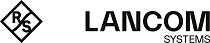Use the settings to display and modify the rules which are used to manage network traffic. For more detailed information on firewall rules, see Firewall Rule Settings.
Navigate to to display the list of rules that are currently defined on the system.
The Filter Settings allow you to narrow down the list of rules to display only rules that include a certain search string. You can filter the contents by selecting the required options from the drop-down lists and/or entering search strings in the respective input fields. Click Apply to make use of the selected filter options. The list of firewall rules is adjusted to reflect your filter results. Click Reset to delete your selected filter options and display an unfiltered view of the list of rules.
The table columns of the rules list display the following information:
| Column | Description |
|---|---|
| Object A | This column indicates the source object in the connection. |
| Direction | This column displays the direction in which the rule is applied. |
| Object B | This column indicates the destination object in the connection. |
| Service | This column displays the name of the service of the rule. |
The buttons in the last column allow you to view and to adjust the settings for an existing rule. Click ![]() and the Connection dialog opens. For more detailed information on how to create firewall rules
and editing connections, see Firewall Rule Settings and Desktop Connections.
and the Connection dialog opens. For more detailed information on how to create firewall rules
and editing connections, see Firewall Rule Settings and Desktop Connections.
To close the panel and return to the desktop, click ![]() in the upper right corner of the panel.
in the upper right corner of the panel.