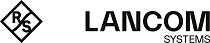The Host / Network Group settings allow you to configure the following elements:
| Input field | Description |
|---|---|
| Name | Specify a name for the host or network group object. |
| Description | Optional: Enter additional information on the host or network group object for internal use. |
| Tags | Optional: From the drop-down list, select the desktop tags that you want to assign to the host or network group object. For more information, see Desktop Tags. |
| Color | Select the color to be used for this object on the desktop. |
| Exempt From IDS/IPS Scanning | Excludes this group object from IDS/IPS scanning. |
| Exempt From Anti Virus Scanning | Excludes this group object from anti virus scanning. |
| Hosts / Networks |
Specify the hosts or networks that you want to add to the host or network group object. Define the Name, whether login is allowed, the Interface, and the IP address of the host or network. Alternatively,
select an already created host or network object under Desktop Object/Name. Changes
to these referenced desktop objects are automatically applied to this host group when the rules are
activated. Editing the existing host or network object from this dialog is only possible once it has been
added to the list. In the info area, referenced objects are marked with a Important: If you edit an entry, a check box appears on the right of the entry. Activate the check
box to apply your changes.
Note: If a group member is implicitly excluded from being checked by a UTM feature, a icon appears to the right of the IP
address. Clicking on this then opens a small popover with an explanation as well as a list of the UTM
features from which the group member is excluded and from which parent objects this setting was
inherited.
|
The buttons at the bottom right of the editor panel depend on whether you add a new host or network group object or edit an existing object. For a newly configured object, click Create to add the object to the list of available host and network groups or Cancel to discard your changes. To edit an existing object, click Save to store the reconfigured object or Reset to discard your changes. You can click Close to shut the editor panel as long as no changes have been made on it.
Click ![]() Activate in the toolbar at the top of the desktop to apply your configuration changes.
Activate in the toolbar at the top of the desktop to apply your configuration changes.