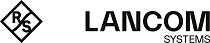In the editing window you can specify additional certificate options, which can be used automatically when a certificate is created. The following elements can be specified:
| Input box | Description |
|---|---|
| Name | Enter a name for this template. You can use this name to select the template when creating the certificate. |
| Certificate Authority | This option determines whether or not the certificate being created can also be used as a certification authority to sign other certificates.
Important: Caution: There are different default periods of validity for certificates (1 year) and Certificate Authorities (5 years). Changing this property causes the validity period to be adjusted.
|
| Path Length | Only available if Certificate Authority is selected. Here you determine how many sub-CA levels can be created with this CA. With a value of 0, no sub-CAs can be signed with this CA, i.e. only "normal" certificates can be signed with this CA. If the field is left blank, there is no limit. |
| Key Usage | Click in the box for a choice of preset property values, e.g. data encryption. |
| Encryption algorithm | Select the algorithm you require from the list.
Note: If you select the option "NIST curves", you have to select the type of NIST curve from the Curve field.
|
| Curve | If you selected the option "NIST curves" under Encryption algorithm, you select the type of NIST curve here. |
| Key Size | If you selected the option "RSA" under Encryption algorithm, you select the key size here. |
| Hash Algorithm | Select one of the available hash algorithms. |
| Extended Key Usage | Here you can click in the box to add further predefined property values from a list, such as the timestamp, for example. |
| Subject | Optional: From the drop-down list you can choose any number of subjects, such as Country (C), State (ST), Organization (O), or Organizational Unit (OU), and enter the content in the input box to the right. Click on Important: When you edit a Subject, a checkmark will appear to the right of the entry. You first have to confirm your change with this checkmark before you can save the certificate settings.
|
| Subject Alternative Name (SAN) |
Optional: You can enter any number of custom names for different uses and select the appropriate types from the drop-down list. The following types are available: E‑Mail, DNS, DirName, URI, IP and RegID. Click on Important: When you edit a Subject Alternative Name (SAN), a checkmark will appear to the right of the entry. You first have to confirm your change with this checkmark before you can save the certificate settings.
|
The buttons available at the bottom right of the edit box depend on whether you are adding a new template or editing an existing one. For a newly configured template, click Create to add it to the list of available templates, or Cancel to discard your changes. To edit an existing template, click Save to save the newly configured template, or Reset to discard your changes.