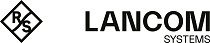As of LCOS FX 11.1 RU1, the Reverse Proxy has been extended with a TCP Load Balancer.
Navigate to to create a TCP Load Balancer. You can create multiple Load Balancers.
In the TCP Load Balancer window, you can view the following information and configure the following elements:
Figure 1.
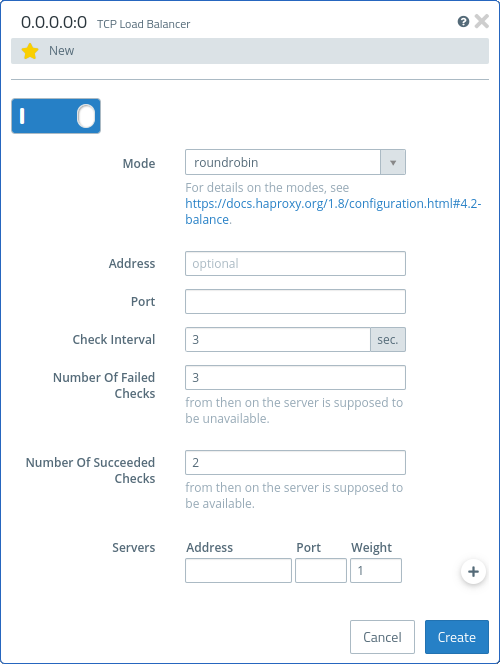
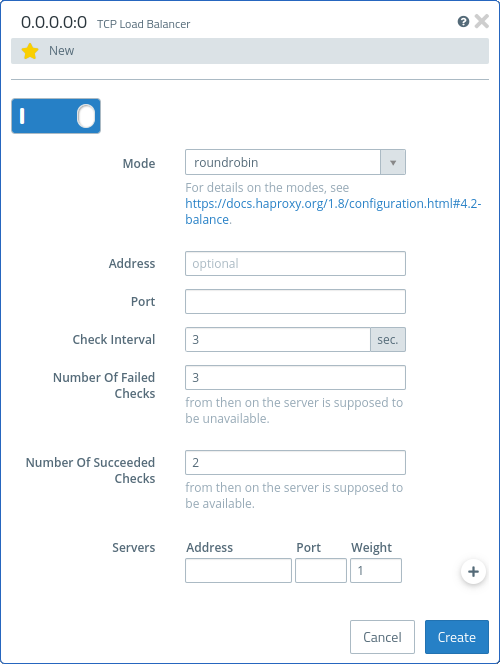
| Input Field | Description |
|---|---|
| Mode | The mode determines how the load is distributed. |
| Address | Optional IP address to which the Load Balancer is bound. The default is 0.0.0.0, which includes all IP addresses of the Unified Firewall. |
| Port | Port to which the Load Balancer is bound. |
| Check Interval | Interval in seconds after which checks on the availability of the addresses specified under Server are performed. |
| Number of Failed Checks | The number of failed checks after which a server is considered unavailable. |
| Number of Succeeded Checks | The number of successful checks after which a server previously considered unavailable is deemed available again. |
| Server | The Address and Port of a server for load balancing. The Weight can control its usage. The higher the value, the more likely the server will be used. |
Use the buttons at the bottom right of the editing window to discard your changes (Cancel), or to create a new load balancer (Create).
Click ![]() Activate in the toolbar at the top of the desktop to apply your configuration changes.
Activate in the toolbar at the top of the desktop to apply your configuration changes.