-
Log in to the WLAN of the Public Spot (for WLAN connections) or connect to the network using an Ethernet cable (for LAN connections).
The different types of mobile devices and WLAN adapters offer various ways of entering the settings required for accessing the WLAN. Many devices require the network name (SSID) of the WLAN to be entered into the configuration program for the WLAN adapter. Some other products also provide an overview of all base stations in the vicinity, from which the user simply chooses the one they want to use.
Depending on the configuration, the user receives the necessary settings for the LAN-adapter connection either automatically from the network or a connected DHCP server, or from the network administrator.
-
Start your Web browser.
As soon as the Web browser attempts to access any Internet site, the Public Spot automatically intervenes and presents the login page.
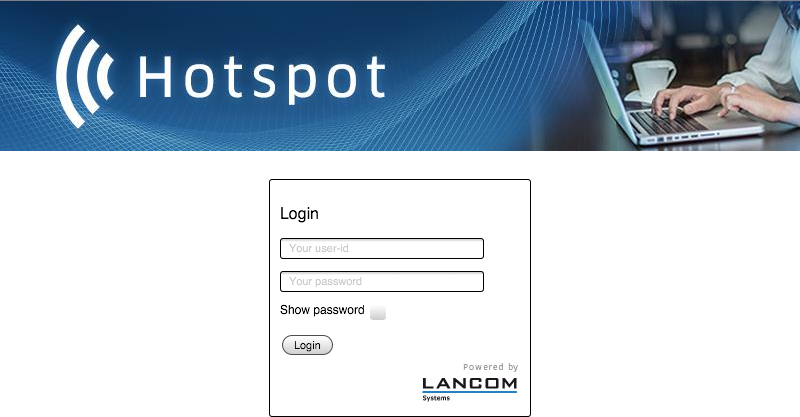
Anmerkung: Depending on the firmware version, the actual login page may vary from the one shown here. However it looks, the login page will always present the input fields for user ID and password. -
Enter the complete user ID and password in the corresponding fields and confirm your entries with Login.
Anmerkung: To login, you should use a Web browser with JavaScript support enabled to ensure that session status information can be displayed in a popup window.If the login to the Public Spot is successful, an additional window pops up with the main information about the current session. This window is also used for the login. This window should be left open throughout the session (e.g., it can be minimized).