Under you can manually adjust the settings for the LANCOM myVPN app.
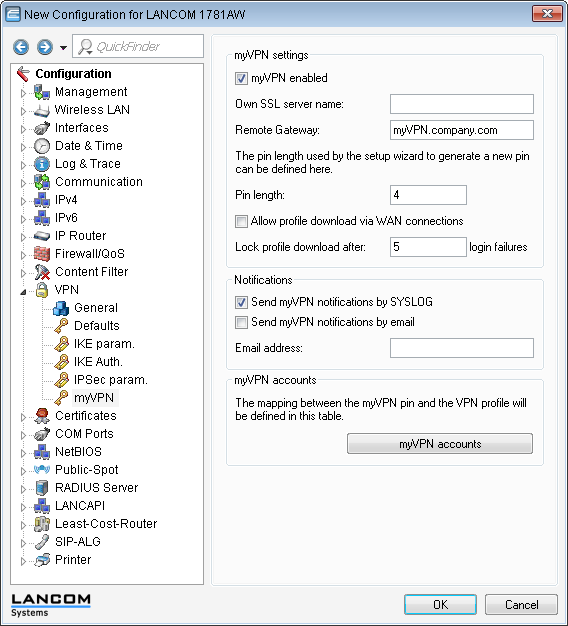
Check the myVPN enabled box to allow the LANCOM myVPN app to load a VPN profile.
Specify the Device name here if a trusted SSL certificate is installed on this device. This ensures that the IOS device does not issue a warning about an untrusted certificate when the profile is retrieved.
Use the field Remote gateway to enter the WAN address of the router or its name as resolved by public DNS servers. If the myVPN app cannot find the remote gateway by means of automatic search, you should enter this gateway into the myVPN app.
The item PIN length sets the length of new PINs generated by the setup wizard (default = 4).
Activate the option Send myVPN notifications by SYSLOG to send messages about the myVPN app to SYSLOG.
Activate the option Send myVPN notifications by e-mail to send messages about the myVPN app to a specified e-mail address.
- Successful profile retrieval
- Disabled login for LANCOM myVPN due to too many failed attempts
- Re-enabling of the login (irrespective of whether this is done manually or if the specified time period has expired)
Specify the E-mail address to which messages about the myVPN app are to be sent.
The item myVPN accounts is used to assign the myVPN PIN to the VPN profiles.
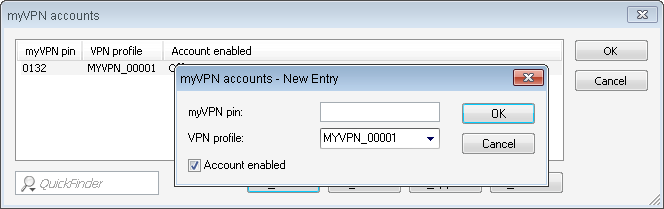
Here you determine which VPN profile is to supply data to the myVPN app upon retrieval of the profile.
You set the myVPN PIN that is to be entered when the LANCOM myVPN app is to retrieve the profile.
You activate the profile by checking the Account enabled box.
Once you save these settings to the device, the myVPN module is active on the selected VPN device. On your iOS device, you can now start the LANCOM myVPN app and enter the PIN to retrieve the VPN profile.