- Open the Management console with the command mmc at the command line and select the menu item File / Add/Remove Snap-In.
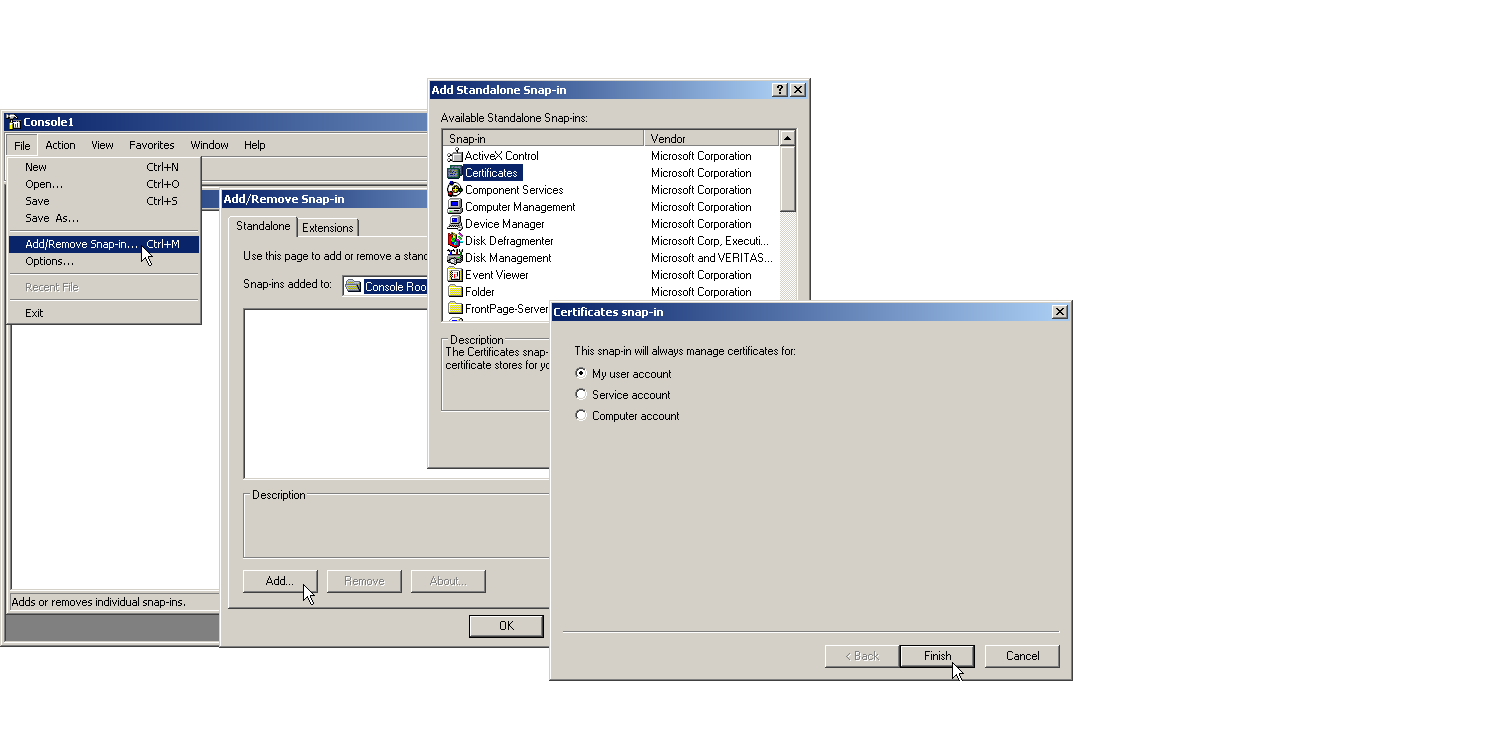
- Click on Add... and select 'Certificates'. Confirm with Add, then mark 'My user account' and click on Finish.
- To export the desired certificate to a file, go to the Management console and click in the group Certificates - current user / My certificates/ Certificates with the right mouse key and, from the context menu, select All tasks / Export.
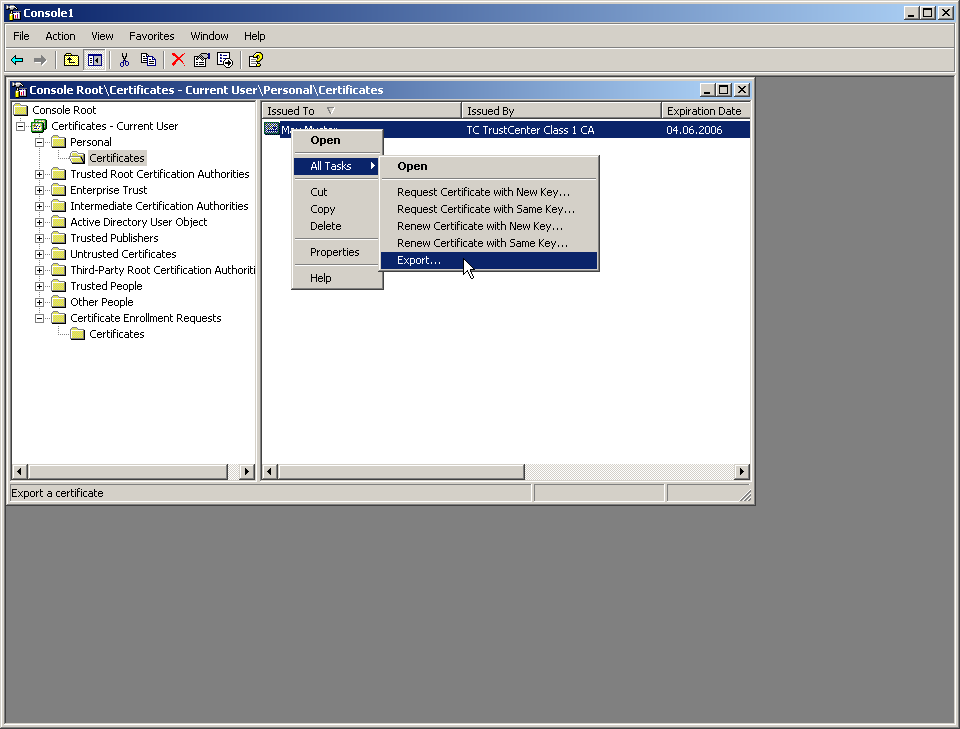
- In the Certificate Export Wizard, activate the option to export the private key. You can optionally delete the private key from the system after exporting.
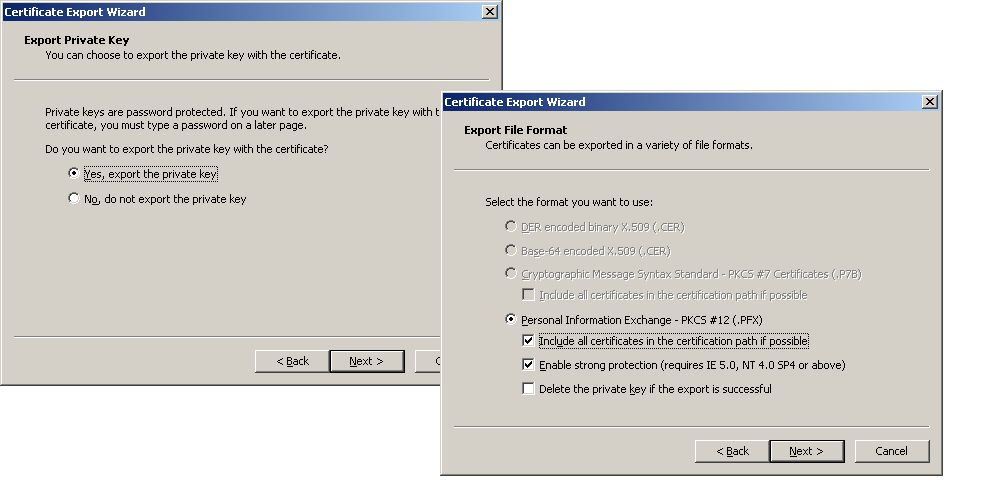
Note: The option 'Include all certificates in the certification path' must be activated so that
the root certificate is also exported to the PKCS#12 file.
- You will be requested to enter a password to protect the private key. Ensure that you choose a secure password of sufficient length (passphrase). You will need this password later to install the certificated in the LANCOM.
Note: The term password is synonymous with other terms used in the different environments, e.g.
"PIN".